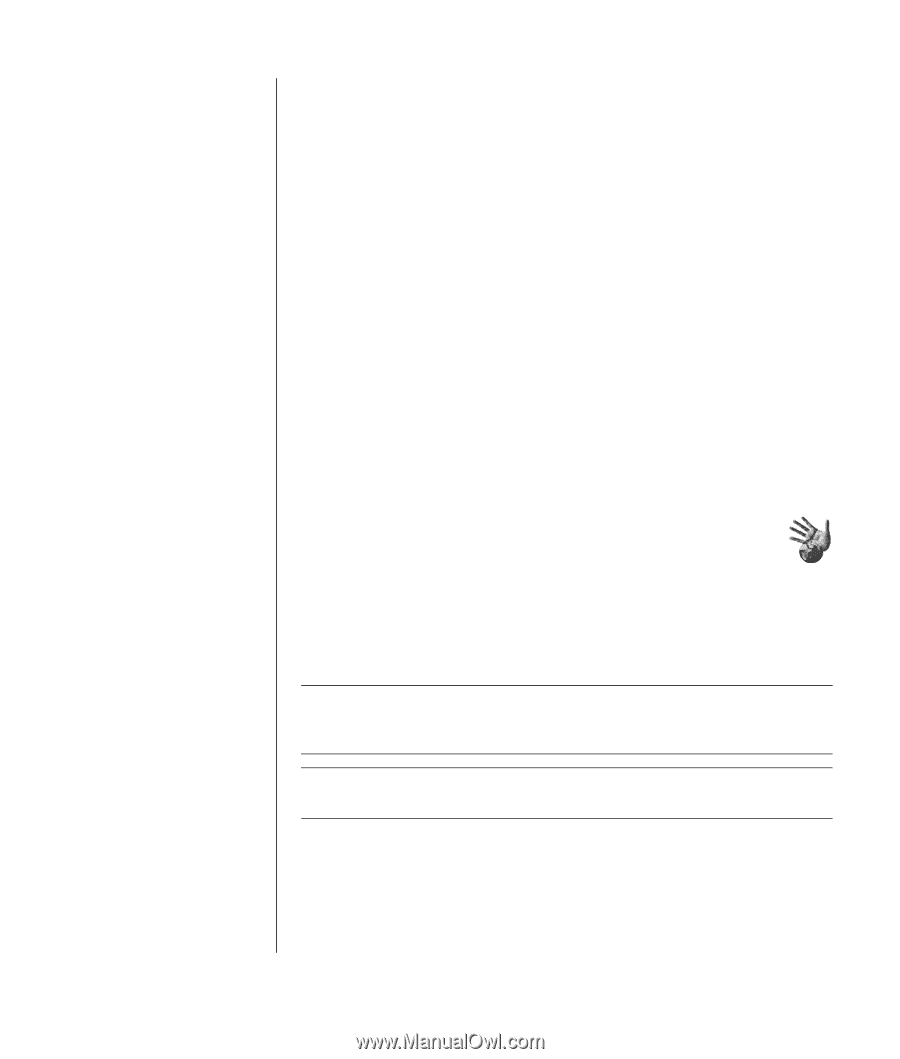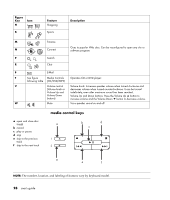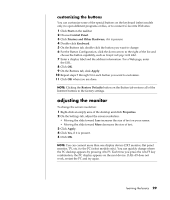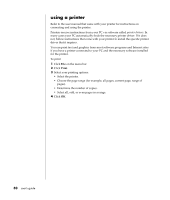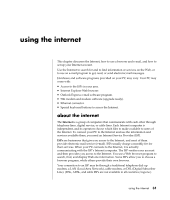HP Pavilion a400 HP Pavilion Destkop PCs - (English) Users Guide PAV NA/CTO 59 - Page 41
using a browser
 |
View all HP Pavilion a400 manuals
Add to My Manuals
Save this manual to your list of manuals |
Page 41 highlights
• Click Start, choose All Programs, choose Online Services, and click Internet Explorer. Use Easy Internet Sign-up (available on select models only) to sign up for a new or an existing ISP account; see "signing up for a new or an existing isp account using easy internet sign-up" on page 33. The software programs for available ISPs are part of your PC. The Windows desktop may have a folder called Online Services, which includes icons for accessing various online services. These icons are part of the Windows operating system, but they are not functional in all countries/regions. signing up for a new or an existing isp account using easy internet sign-up Using Easy Internet Sign-up (available on select models only) you can: • Sign up for a new Internet account. • Set up an existing account. • Read about Internet access using a LAN (Local Area Network), cable modem, or DSL (Digital Subscriber Line). If you decide to use a DSL or cable Internet connection, contact your ISP for any specific software and hardware you may need. To open Easy Internet Sign-up: Double-click the Easy Internet Sign-up icon on the desktop. Or 1 Click Start on the taskbar. 2 Choose All Programs. Choose Online Services. 3 Click Easy Internet Sign-up. Follow the onscreen instructions. NOTE: Your modem cable must be connected to the telephone service line in order for Easy Internet Sign-up to find and obtain updated information about services. NOTE: If you are using MSN or AOL and have questions, refer to the information in Easy Internet Sign-up or contact the ISP directly. using a browser A Web browser program searches for, finds, and displays Web site information. How you explore the Internet depends on whether you are using an ISP that provides the browser or an ISP that allows you to use any browser. using the internet 33