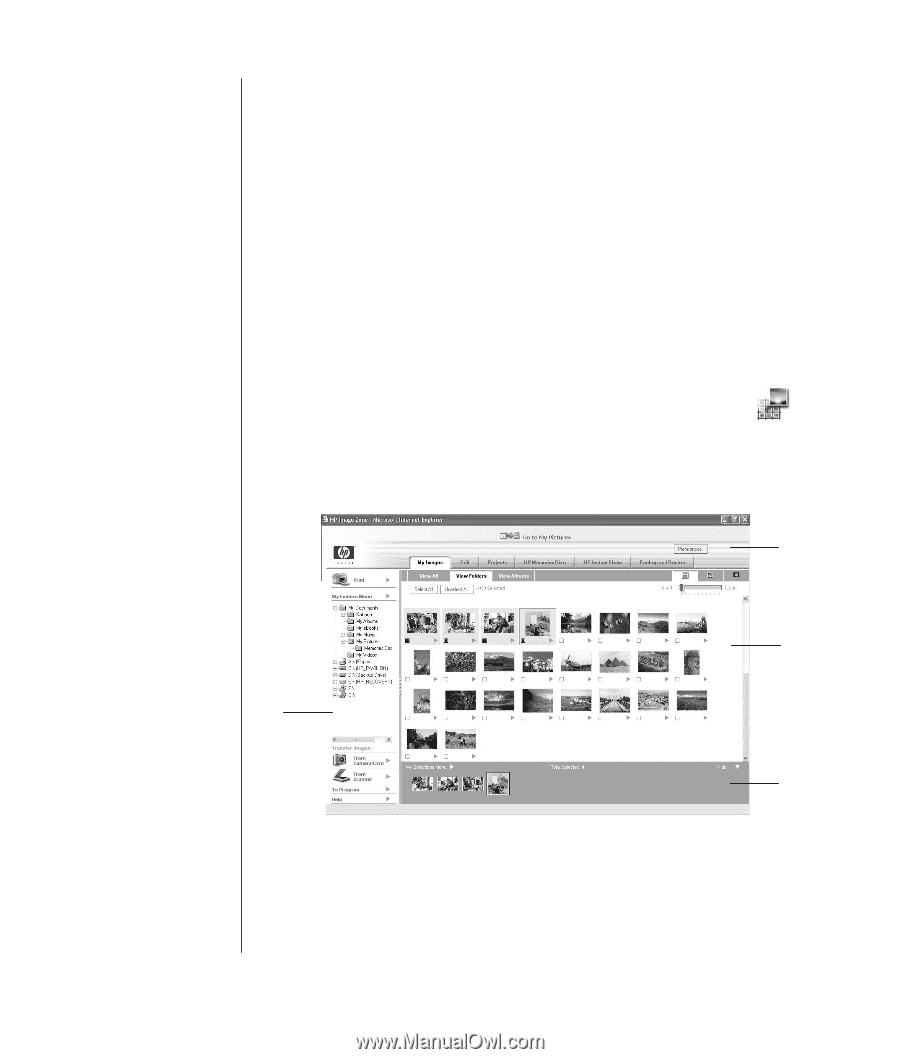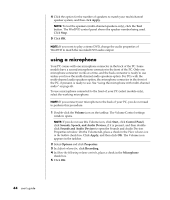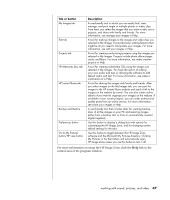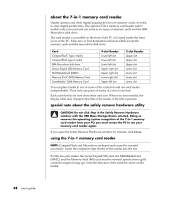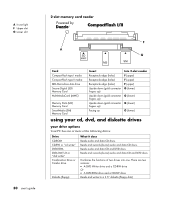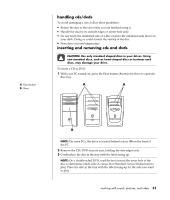HP Pavilion a400 HP Pavilion Destkop PCs - (English) Users Guide PAV NA/CTO 59 - Page 54
working with digital images
 |
View all HP Pavilion a400 manuals
Add to My Manuals
Save this manual to your list of manuals |
Page 54 highlights
A Mode tabs, Go to My Pictures button, and Preference button B Control area with Help link C Work area, or Gallery, showing images on the PC D Selection tray working with digital images You can connect a digital image source, such as a digital camera or a digital video camera, directly to the PC or through a docking station. Digital picture files you copy or download from the device appear in the My Pictures folder. You can copy digital picture files from the memory cards used by digital cameras and other digital imaging devices by using the 7-In-1 memory card reader (select models only). Refer to "about the 7-In-1 memory card reader" on page 48. using hp image zone HP Image Zone is an easy-to-use software program for managing your still photos, scanned images, and video clips. It provides all the tools you need for viewing, organizing, editing, printing, sharing, and protecting your digital images. To open HP Image Zone: • Click the HP Image Zone icon on your desktop. Or • Click Start on the taskbar and click My Pictures. The HP Image Zone window opens. A C B D Click a tab or button at the top of the gallery window to choose a different work area, as described in the table. 46 user's guide