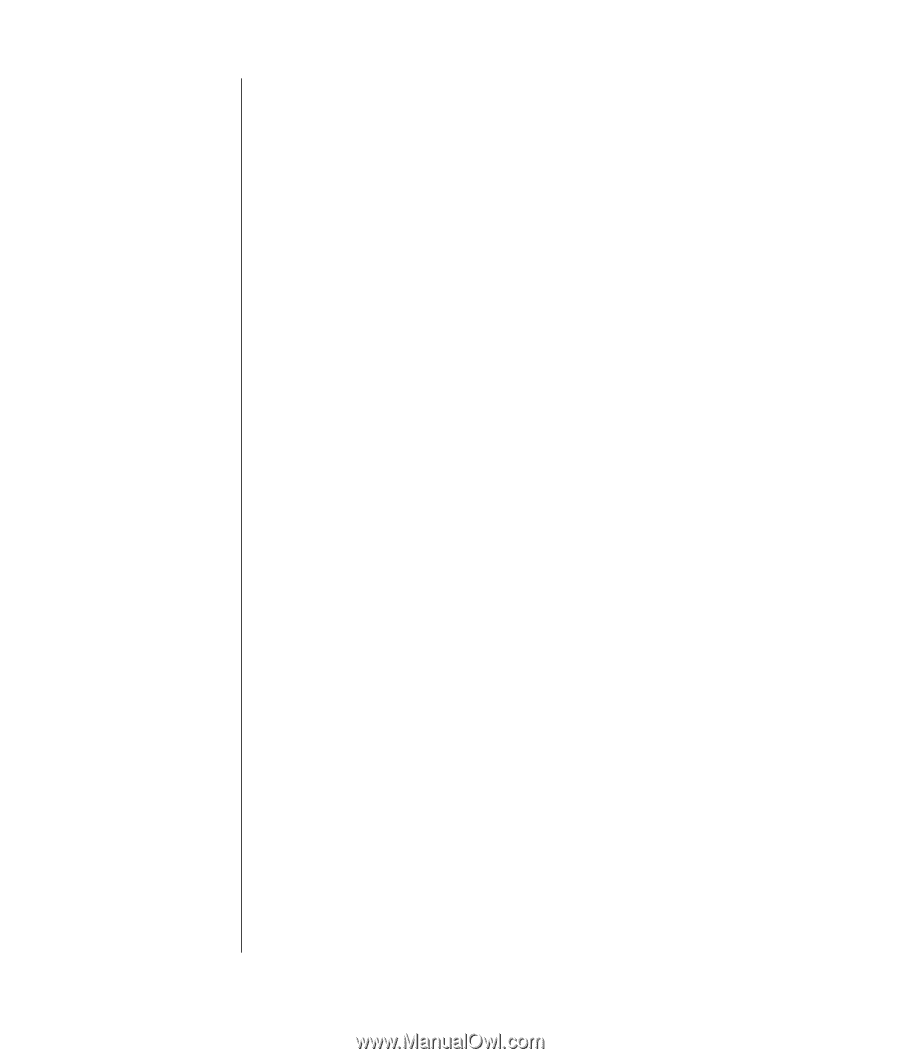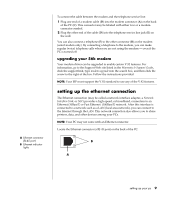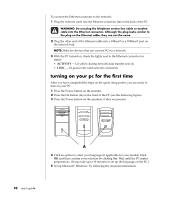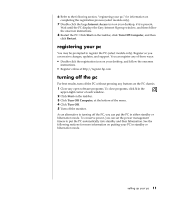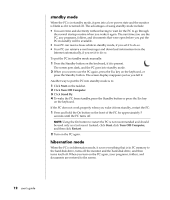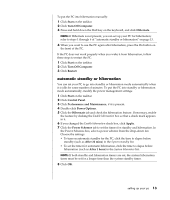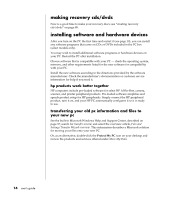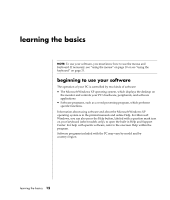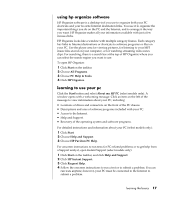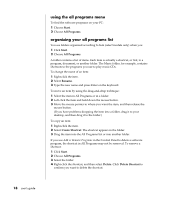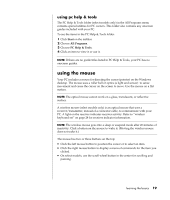HP Pavilion a400 HP Pavilion Destkop PCs - (English) Users Guide PAV NA/CTO 59 - Page 22
making recovery cds/dvds, installing software and hardware devices - review
 |
View all HP Pavilion a400 manuals
Add to My Manuals
Save this manual to your list of manuals |
Page 22 highlights
making recovery cds/dvds Now is a good time to make your recovery discs; see "creating recovery cds/dvds" on page 88. installing software and hardware devices After you turn on the PC the first time and restart it (see page 10), you can install any software programs that came on CDs or DVDs included in the PC box (select models only). You may wish to install additional software programs or hardware devices on your PC. Restart the PC after installation. Choose software that is compatible with your PC - check the operating system, memory, and other requirements listed for the new software for compatibility with your PC. Install the new software according to the directions provided by the software manufacturer. Check the manufacturer's documentation or customer service information for help if you need it. hp products work better together HP computers include pre-loaded software for select HP All-In-One, camera, scanner, and printer peripheral products. Pre-loaded software simplifies and speeds product setup for HP peripherals. Simply connect the HP peripheral product, turn it on, and your HP PC automatically configures it so it is ready to use. transferring your old pc information and files to your new pc See the built-in Microsoft Windows Help and Support Center, described on page 37; search for transfer wizard, and select the overview article, Files and Settings Transfer Wizard overview. This information describes a Microsoft solution for moving your files onto your new PC. Or, as an alternative, double-click the Protect My PC icon on your desktop and review the products and services offered under Move My Data. 14 user's guide