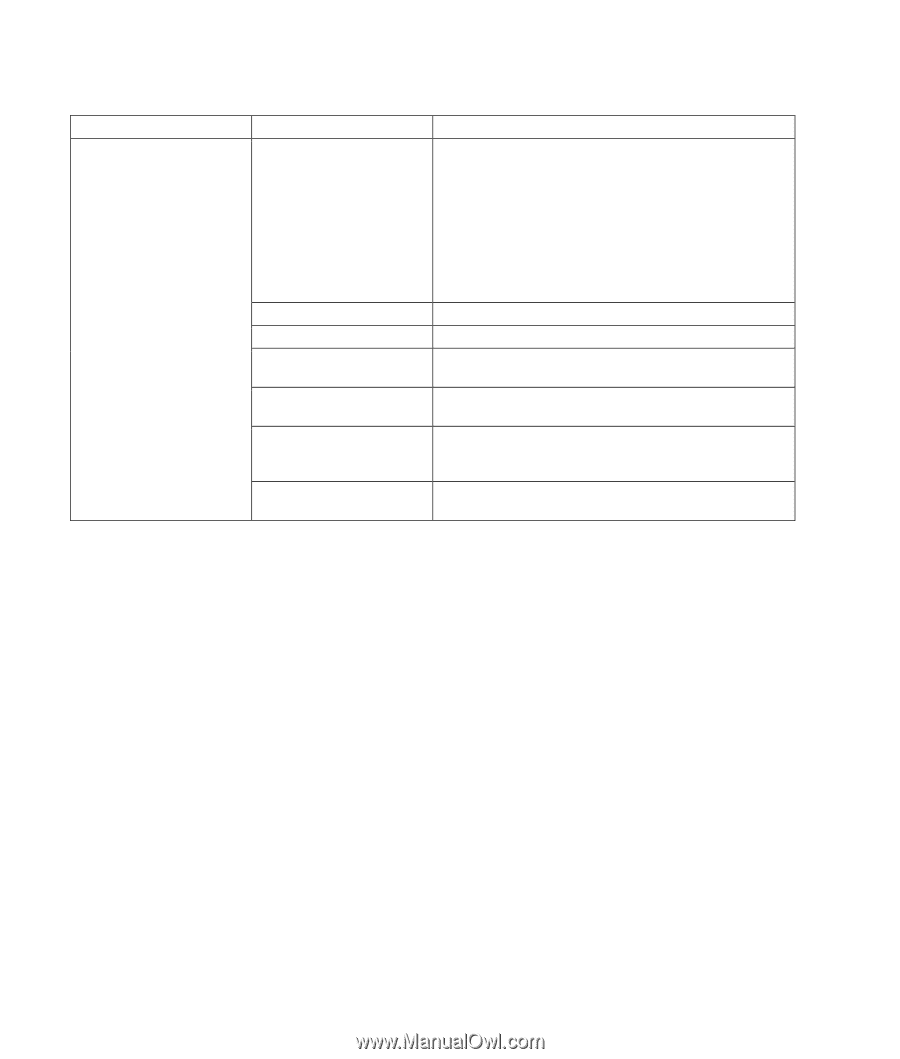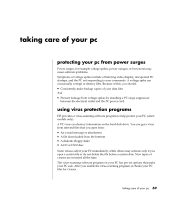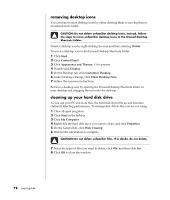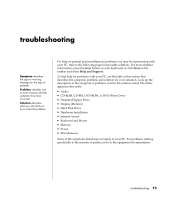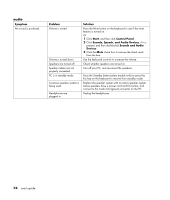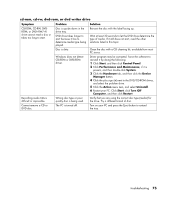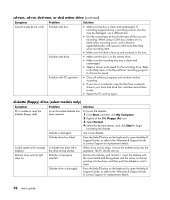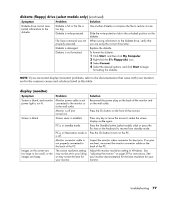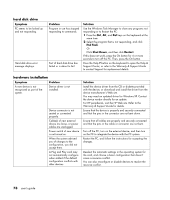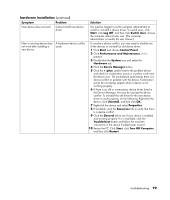HP Pavilion a400 HP Pavilion Destkop PCs - (English) Users Guide PAV NA/CTO 59 - Page 82
audio
 |
View all HP Pavilion a400 manuals
Add to My Manuals
Save this manual to your list of manuals |
Page 82 highlights
audio Symptom No sound is produced. Problem Volume is muted. Volume is turned down. Speakers are turned off. Speaker cables are not properly connected. PC is in standby mode. A passive speaker system is being used. Headphones are plugged in. Solution Press the Mute button on the keyboard to see if the mute feature is turned on. Or 1 Click Start, and then click Control Panel. 2 Click Sounds, Speech, and Audio Devices, if it is present, and then double-click Sounds and Audio Devices. 3 Click the Mute check box to remove the check mark from the box. Use the keyboard controls to increase the volume. Check whether speakers are turned on. Turn off your PC, and reconnect the speakers. Press the Standby button (select models only) or press the Esc key on the keyboard to resume from standby mode. Replace the speaker system with an active speaker system. Active speakers have a power cord and On button, and connect to the Audio Out (green) connector on the PC. Unplug the headphones. 74 user's guide