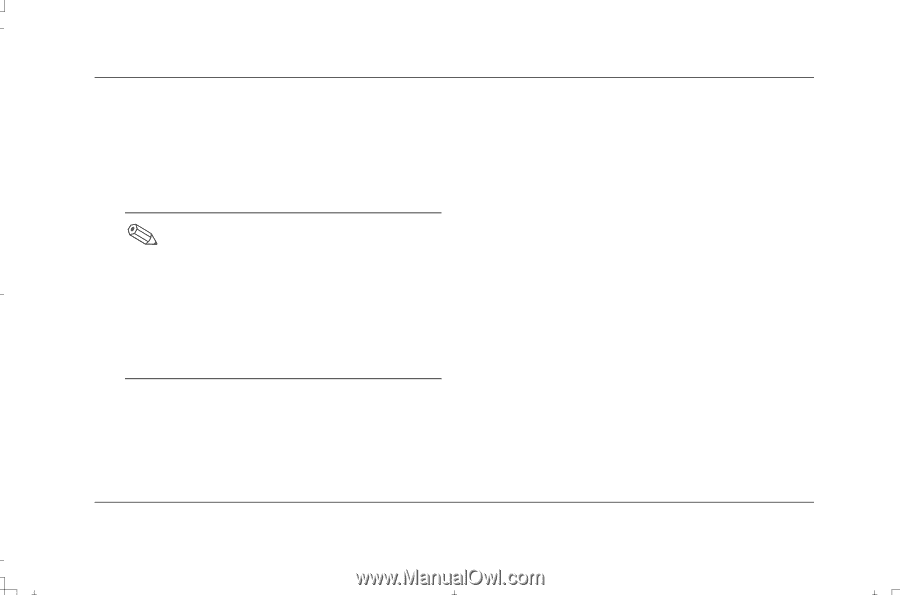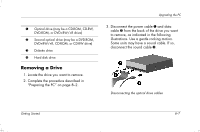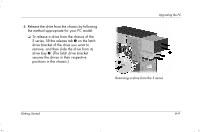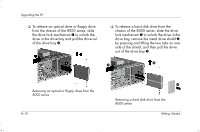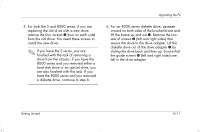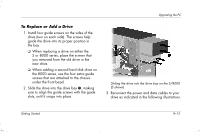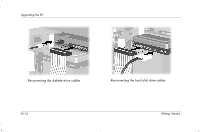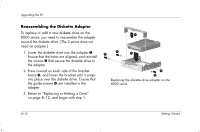HP Presario S4000 Getting Started Compaq Presario S and 8000 Series Computer - Page 127
left in the drive adapter.
 |
View all HP Presario S4000 manuals
Add to My Manuals
Save this manual to your list of manuals |
Page 127 highlights
5. For both the S and 8000 series, if you are replacing the old drive with a new drive, remove the four screws 4 (two on each side) from the old drive. You need these screws to install the new drive. If you have the S series, you are finished with the task of removing a drive from the chassis. If you have the 8000 series and you removed either a hard disk drive or an optical drive, you are also finished with this task. If you have the 8000 series and you removed a diskette drive, continue to step 6. Upgrading the PC 6. For an 8000 series diskette drive, squeeze inward on both sides of the bracket brace and lift the brace up and out 1. Remove the two sets of screws 2 (left and right sides) that secure the drive to the drive adapter. Lift the diskette drive out of the drive adapter 3 by sliding the drive back and then up. Ensure that the guide screws 4 (left and right sides) are left in the drive adapter. Getting Started 8-11