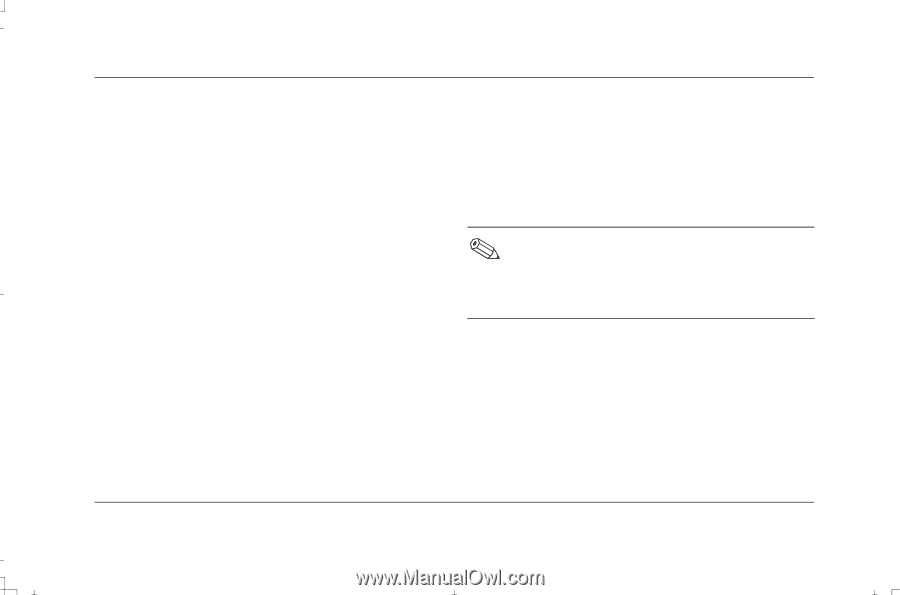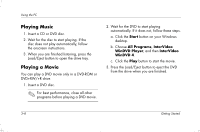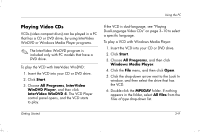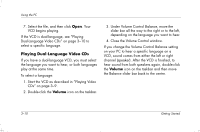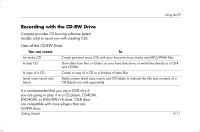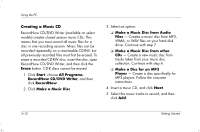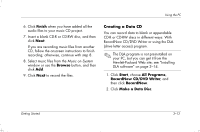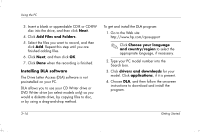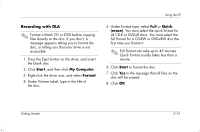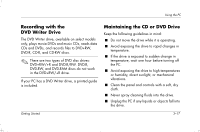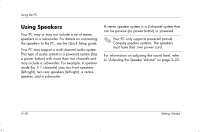HP Presario S4000 Getting Started Compaq Presario S and 8000 Series Computer - Page 27
Creating a Data CD
 |
View all HP Presario S4000 manuals
Add to My Manuals
Save this manual to your list of manuals |
Page 27 highlights
Using the PC 6. Click Finish when you have added all the audio files to your music CD project. 7. Insert a blank CD-R or CD-RW disc, and then click Next. If you are recording music files from another CD, follow the onscreen instructions to finish recording; otherwise, continue with step 8. 8. Select music files from the Music on System window or use the Browse button, and then click Add. 9. Click Next to record the files. Creating a Data CD You can record data to blank or appendable CD-R or CD-RW discs in different ways: With RecordNow CD/DVD Writer or using the DLA (drive letter access) program. The DLA program is not preinstalled on your PC, but you can get it from the Hewlett-Packard Web site; see "Installing DLA software" on page 3-14. 1. Click Start, choose All Programs, RecordNow CD/DVD Writer, and then click RecordNow. 2. Click Make a Data Disc. Getting Started 3-13