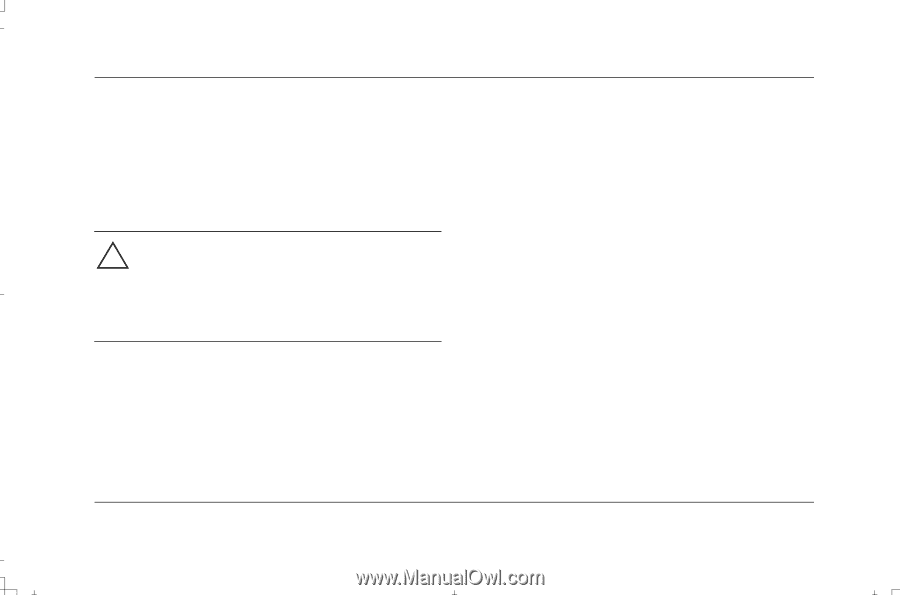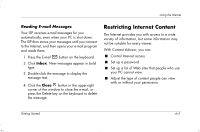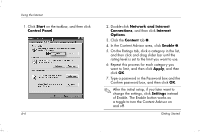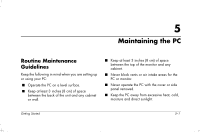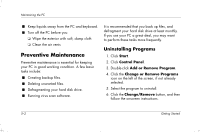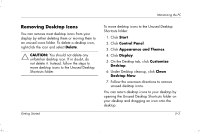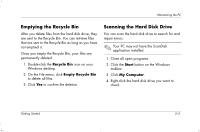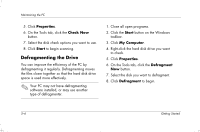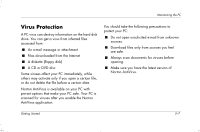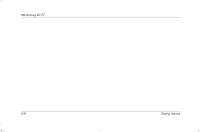HP Presario S4000 Getting Started Compaq Presario S and 8000 Series Computer - Page 69
Removing Desktop Icons
 |
View all HP Presario S4000 manuals
Add to My Manuals
Save this manual to your list of manuals |
Page 69 highlights
Maintaining the PC Removing Desktop Icons You can remove most desktop icons from your display by either deleting them or moving them to an unused icons folder. To delete a desktop icon, right-click the icon and select Delete. CAUTION: You should not delete any unfamiliar desktop icon. If in doubt, do not delete it. Instead, follow the steps to move desktop icons to the Unused Desktop Shortcuts folder. Getting Started To move desktop icons to the Unused Desktop Shortcuts folder: 1. Click Start. 2. Click Control Panel. 3. Click Appearance and Themes. 4. Click Display. 5. On the Desktop tab, click Customize Desktop. 6. Under Desktop cleanup, click Clean Desktop Now. 7. Follow the onscreen directions to remove unused desktop icons. You can return desktop icons to your desktop by opening the Unused Desktop Shortcuts folder on your desktop and dragging an icon onto the desktop. 5-3