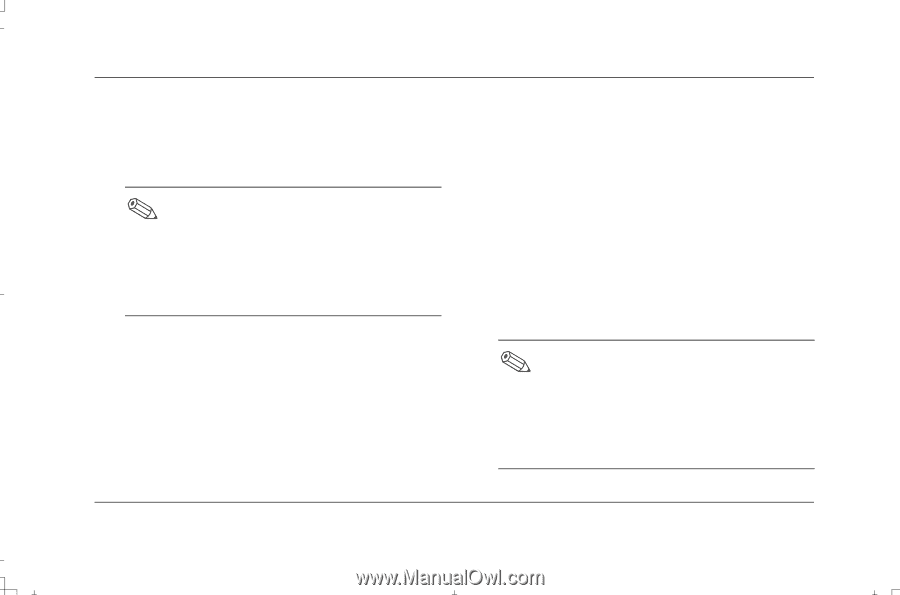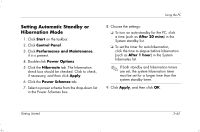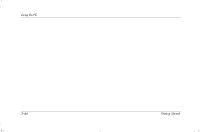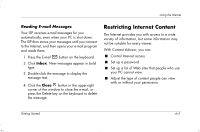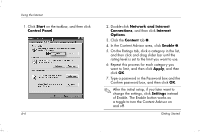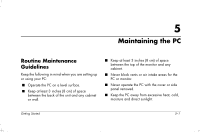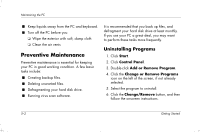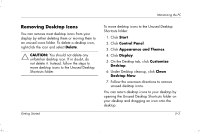HP Presario S4000 Getting Started Compaq Presario S and 8000 Series Computer - Page 64
Setting Up, Microsoft Outlook Express E-mail, Sending an E-mail
 |
View all HP Presario S4000 manuals
Add to My Manuals
Save this manual to your list of manuals |
Page 64 highlights
Using the Internet Setting Up Microsoft Outlook Express E-mail 1. Press the E-mail ƒ button on the keyboard. If the Internet Connection Wizard starts, Outlook Express is not yet configured, and you must go through the configuration process. Contact your Internet Service Provider (ISP) for the proper configuration settings. 2. Click the Send and Receive button on the toolbar. 3. If you are prompted for a password, type it in. 4. Click Remember Password. 5. Click OK. Sending an E-mail 1. Press the E-mail ƒ button on the keyboard. 2. Click the Create Mail icon. 3. Type the recipient's e-mail address in the To box. 4. Type the subject of your message in the Subject box. 5. Type your message in the message window. 6. Click Send. E-mail addresses contain no spaces, and have a full-stop after the server name. Dashes and underscores may be used. Capital letters may be required. Confirm e-mail addresses with recipients prior to sending. 4-4 Getting Started