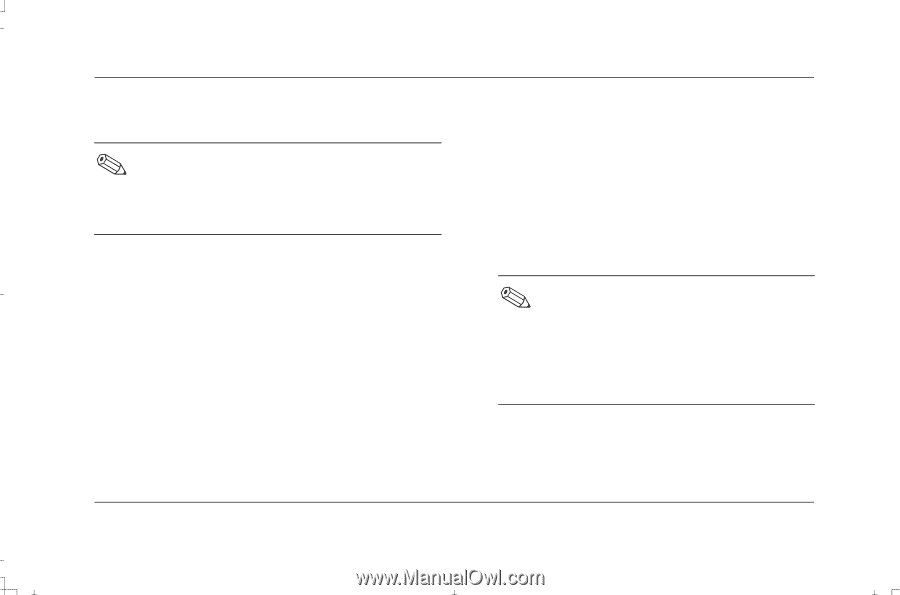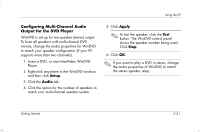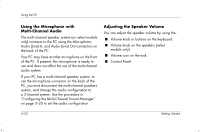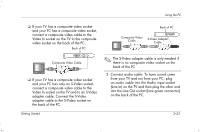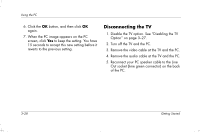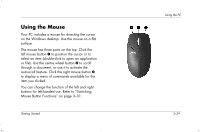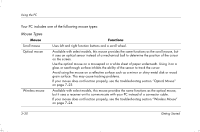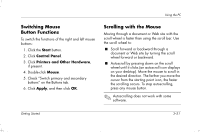HP Presario S4000 Getting Started Compaq Presario S and 8000 Series Computer - Page 40
Viewing the PC Image on TV
 |
View all HP Presario S4000 manuals
Add to My Manuals
Save this manual to your list of manuals |
Page 40 highlights
Using the PC Viewing the PC Image on TV The type of video card on your PC determines how the computer selects the TV-out option. Some options and menus in this procedure may be different for your PC. 1. Make sure the video and audio cables are connected before you turn on the TV and the PC. 2. Turn on the TV. Press the Video/TV button on your remote control to select the Video setting, not the TV setting. 3. Turn on the PC. 4. When the Windows desktop appears, right-click an empty area of the desktop. 5. Click Properties. 6. Click the Settings tab. 7. Click the Advanced button. 8. Click the nView tab, if available, and under nView Modes select Clone to view the computer image on your monitor and your TV simultaneously. You can view the computer image on just the TV. Under nView Modes, select Standard [nView disabled], click the Device Settings button, choose Select Output Device, and then select the TV option. 3-26 Getting Started