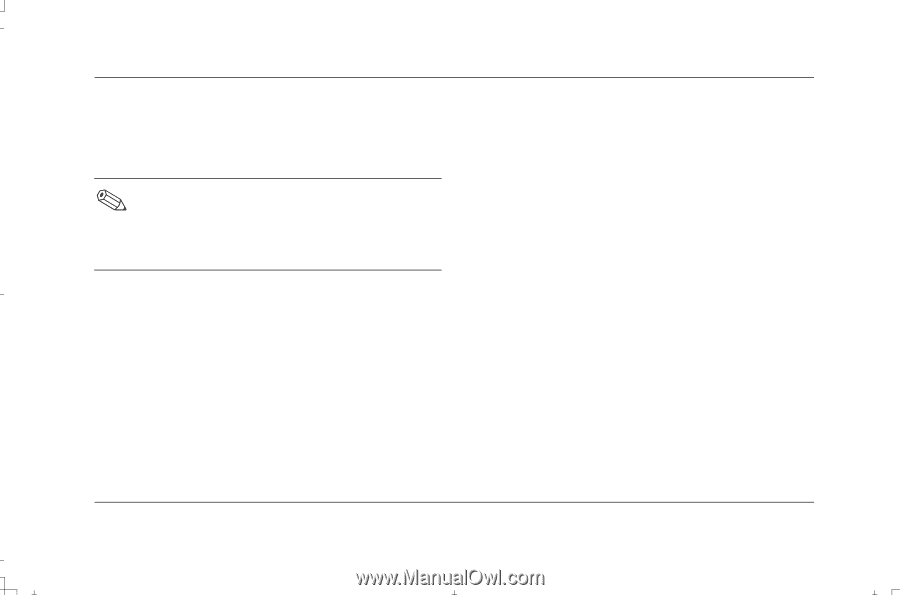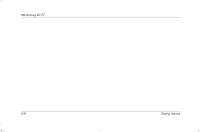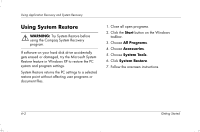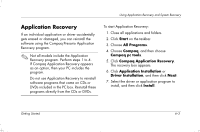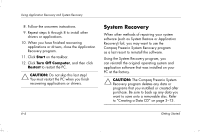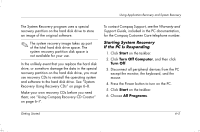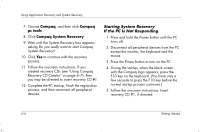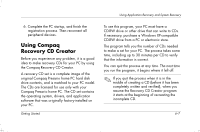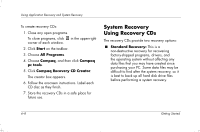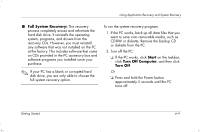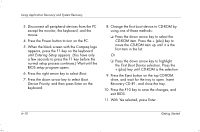HP Presario S4000 Getting Started Compaq Presario S and 8000 Series Computer - Page 79
Starting System Recovery, If the PC Is Responding
 |
View all HP Presario S4000 manuals
Add to My Manuals
Save this manual to your list of manuals |
Page 79 highlights
Using Application Recovery and System Recovery The System Recovery program uses a special recovery partition on the hard disk drive to store an image of the original software. The system recovery image takes up part of the total hard disk drive space. The system recovery partition disk space is not available for your use. In the unlikely event that you replace the hard disk drive, or somehow damage the data in the special recovery partition on the hard disk drive, you must use recovery CDs to reinstall the operating system and software to the hard disk drive. See "System Recovery Using Recovery CDs" on page 6-8. Make your own recovery CDs before you need them; see "Using Compaq Recovery CD Creator" on page 6-7. To contact Compaq Support, see the Warranty and Support Guide, included in the PC documentation, for the Compaq Customer Care telephone number. Starting System Recovery If the PC Is Responding 1. Click Start on the taskbar. 2. Click Turn Off Computer, and then click Turn Off. 3. Disconnect all peripheral devices from the PC except the monitor, the keyboard, and the mouse. 4. Press the Power button to turn on the PC. 5. Click Start on the taskbar. 6. Choose All Programs. Getting Started 6-5