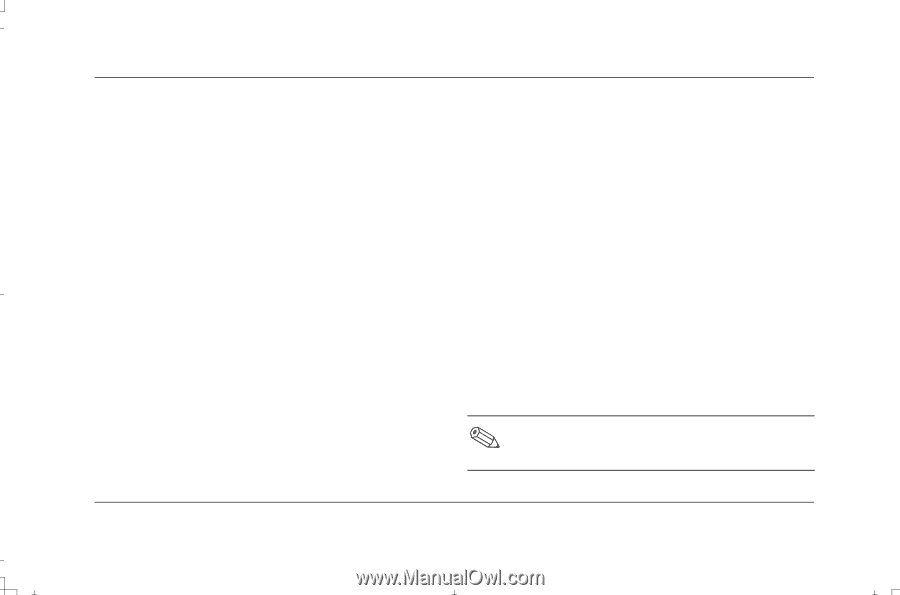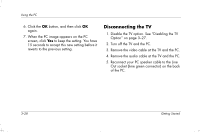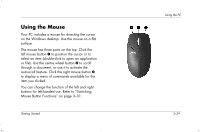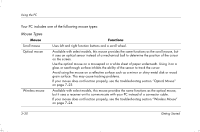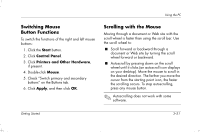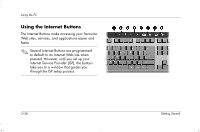HP Presario S4000 Getting Started Compaq Presario S and 8000 Series Computer - Page 45
Switching Mouse, Button Functions, Scrolling with the Mouse
 |
View all HP Presario S4000 manuals
Add to My Manuals
Save this manual to your list of manuals |
Page 45 highlights
Using the PC Switching Mouse Button Functions To switch the functions of the right and left mouse buttons: 1. Click the Start button. 2. Click Control Panel. 3. Click Printers and Other Hardware, if present. 4. Double-click Mouse. 5. Check "Switch primary and secondary buttons" on the Buttons tab. 6. Click Apply, and then click OK. Scrolling with the Mouse Moving through a document or Web site with the scroll wheel is faster than using the scroll bar. Use the scroll wheel to: ■ Scroll forward or backward through a document or Web site by turning the scroll wheel forward or backward. ■ Autoscroll by pressing down on the scroll wheel until it clicks (an autoscroll icon displays on your desktop). Move the mouse to scroll in the desired direction. The farther you move the cursor from the starting point icon, the faster the scrolling occurs. To stop autoscrolling, press any mouse button. Autoscrolling does not work with some software. Getting Started 3-31