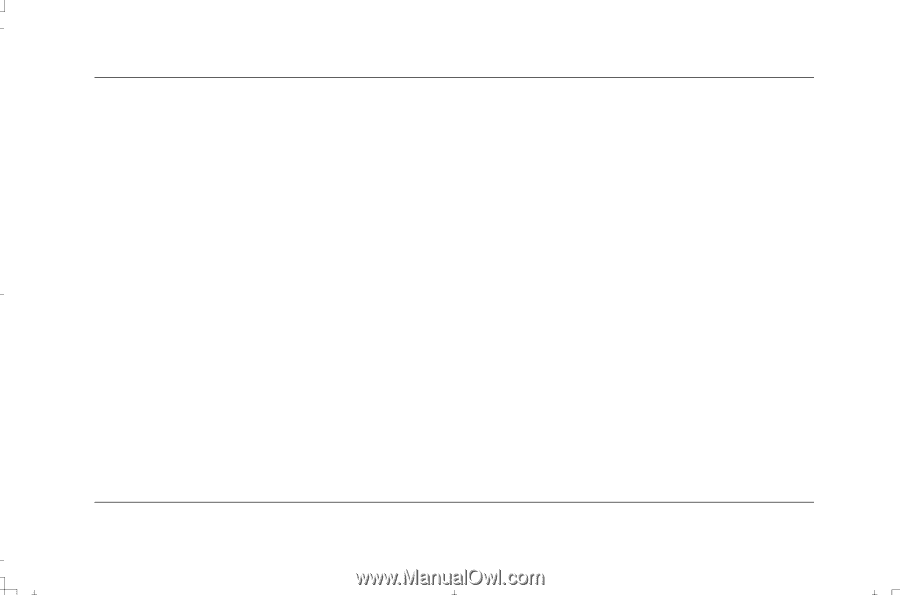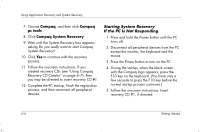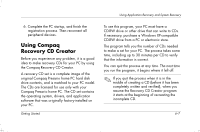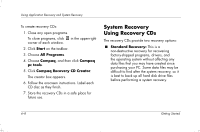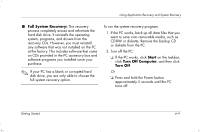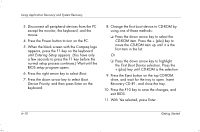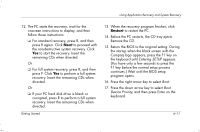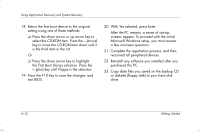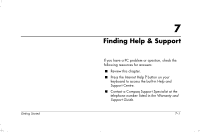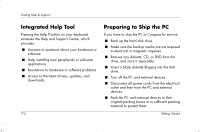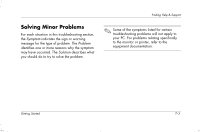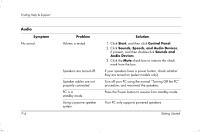HP Presario S4000 Getting Started Compaq Presario S and 8000 Series Computer - Page 85
press F. Click
 |
View all HP Presario S4000 manuals
Add to My Manuals
Save this manual to your list of manuals |
Page 85 highlights
Using Application Recovery and System Recovery 12. The PC starts the recovery; wait for the onscreen instructions to display, and then follow those instructions. ❏ For standard recovery, press R, and then press R again. Click Next to proceed with the non-destructive system recovery. Click Yes to start the recovery. Insert the remaining CDs when directed. Or ❏ For full system recovery, press R, and then press F. Click Yes to perform a full system recovery. Insert the remaining CDs when directed. Or ❏ If your PC hard disk drive is blank or corrupted, press R to perform a full system recovery. Insert the remaining CDs when directed. Getting Started 13. When the recovery program finishes, click Restart to restart the PC. 14. Before the PC restarts, the CD tray ejects. Remove the CD. 15. Return the BIOS to the original setting. During the startup when the black screen with the Compaq logo appears, press the F1 key on the keyboard until Entering SETUP appears. (You have only a few seconds to press the F1 key before the normal setup process continues.) Wait until the BIOS setup program opens. 16. Press the right arrow key to select Boot. 17. Press the down arrow key to select Boot Device Priority, and then press Enter on the keyboard. 6-11