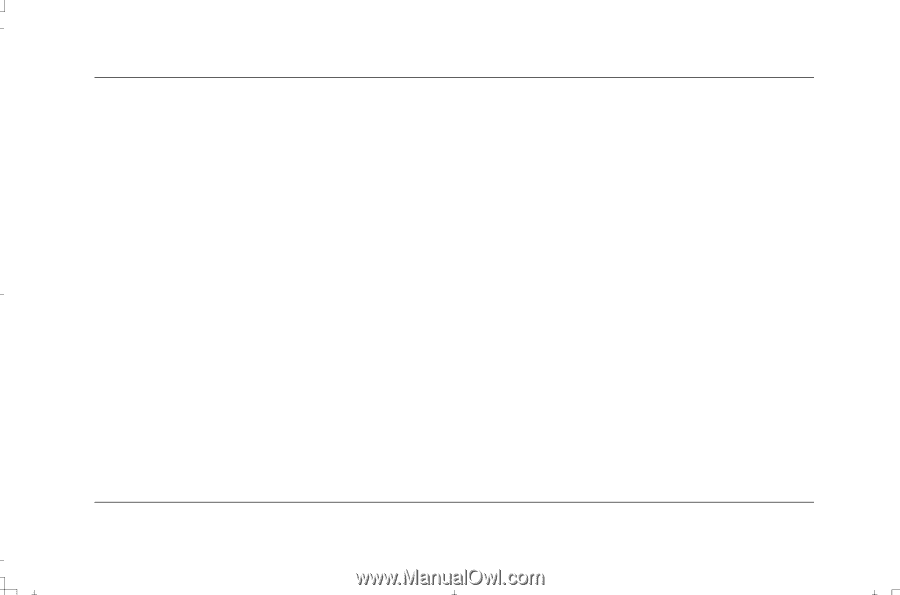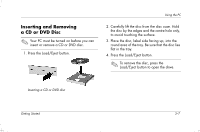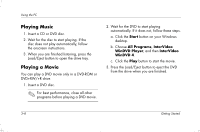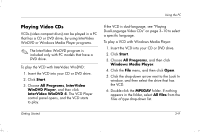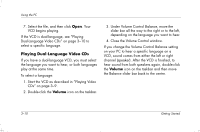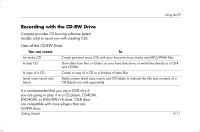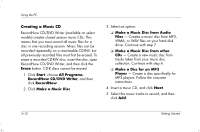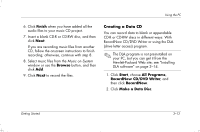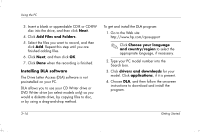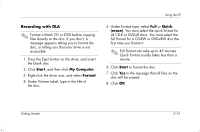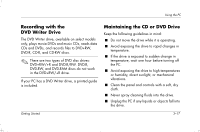HP Presario S4000 Getting Started Compaq Presario S and 8000 Series Computer - Page 26
Creating a Music CD
 |
View all HP Presario S4000 manuals
Add to My Manuals
Save this manual to your list of manuals |
Page 26 highlights
Using the PC Creating a Music CD RecordNow CD/DVD Writer (available on select models) creates closed session music CDs. This means that you must record all music files for a disc in one recording session. Music files can be recorded repeatedly on a rewriteable CD-RW, but all previously recorded files must first be erased. To erase a recorded CD-RW disc, insert the disc, open RecordNow CD/DVD Writer, and then click the Erase button. CD-R discs cannot be erased. 1. Click Start, choose All Programs, RecordNow CD/DVD Writer, and then click RecordNow. 2. Click Make a Music Disc. 3. Select an option: ❏ Make a Music Disc from Audio Files - Creates a music disc from MP3, WMA, or WAV files on your hard disk drive. Continue with step 7. ❏ Make a Music Disc from other CDs - Create a new music disc from tracks taken from your music disc collection. Continue with step 4. ❏ Make a Disc for an MP3 Player - Create a disc specifically for MP3 players. Follow the onscreen instructions. 4. Insert a music CD, and click Next. 5. Select the music tracks to record, and then click Add. 3-12 Getting Started