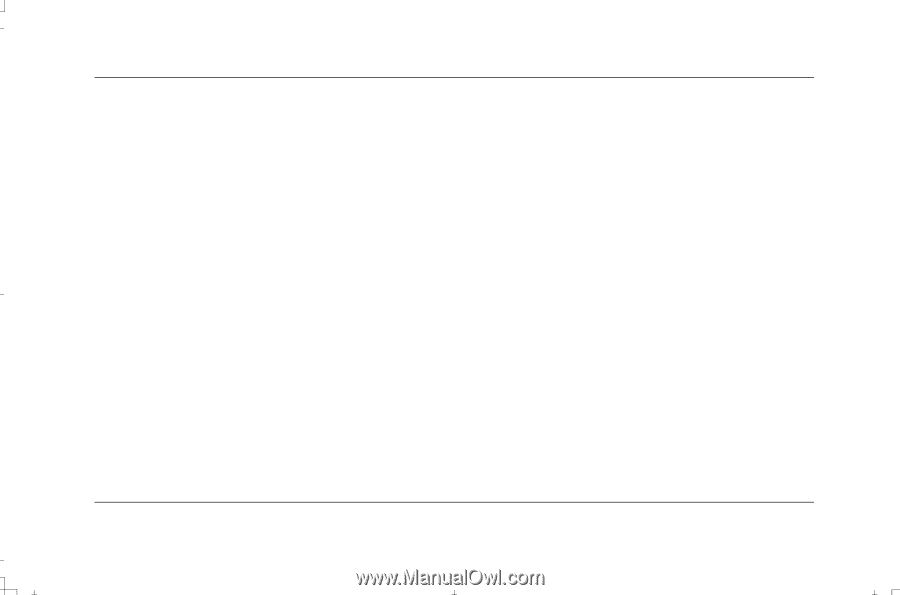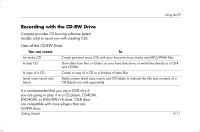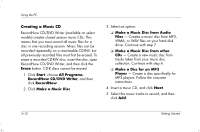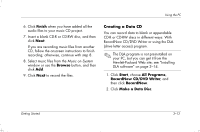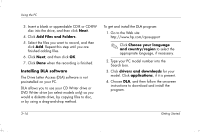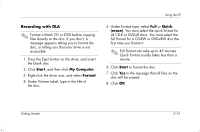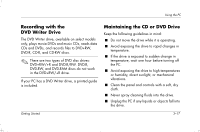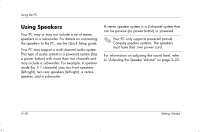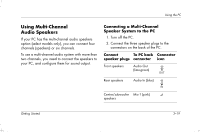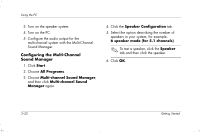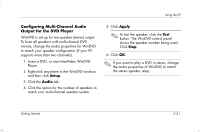HP Presario S4000 Getting Started Compaq Presario S and 8000 Series Computer - Page 30
Save As, Send To, Make Compatible
 |
View all HP Presario S4000 manuals
Add to My Manuals
Save this manual to your list of manuals |
Page 30 highlights
Using the PC When the disc formatting is complete, you can copy your files directly to the disc in My Computer by: ■ Dragging a file from a Windows Explorer window to your drive icon. Or ■ Selecting Save As from within some programs, and then saving the file to your drive. Or ■ Right-clicking a file, selecting Send To, and then selecting your drive. 3-16 After you record your files, if you want to read the DLA-formatted disc on most other CD-ROM drives, you must make the disc compatible: Insert your disc into your drive, right-click the DVD Writer drive icon or the CD Writer drive icon, and then select Make Compatible. The Make Compatible feature in DLA makes uncompressed CD-R and DVD+R discs readable by most read-only CD or DVD drives, even if DLA is not installed in the PC. When you make a disc compatible, DLA closes the session on your disc. This means: ■ With a DVD+R, you are not able to add data to the disc. ■ With a CD-R, you are able to add more data in another recording session, but you need to select Make Compatible again after you add the files. Getting Started