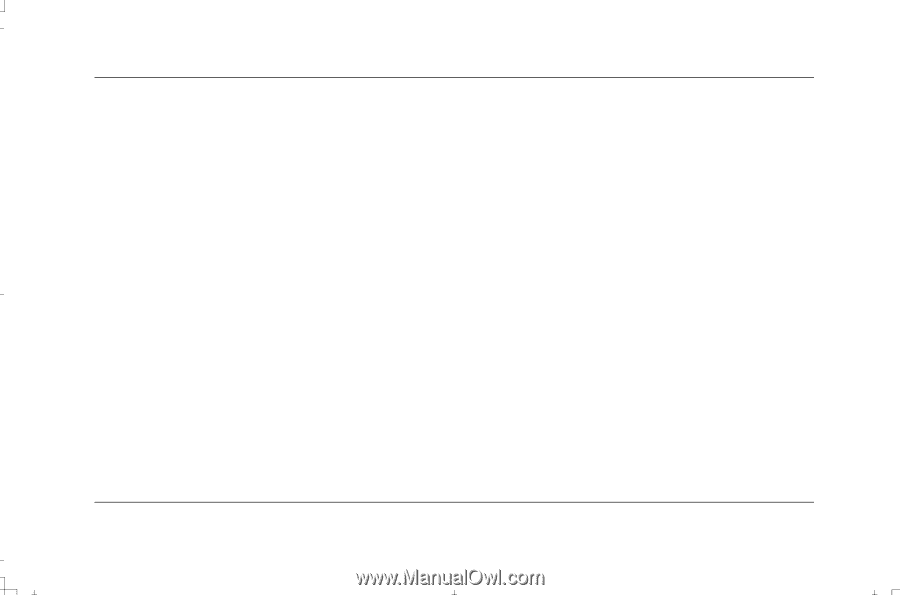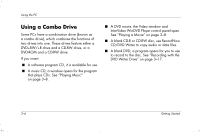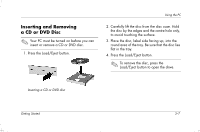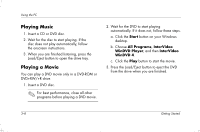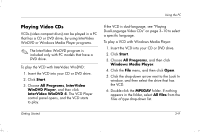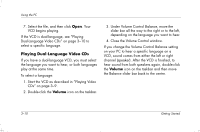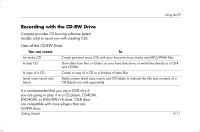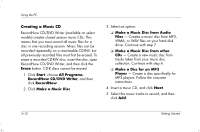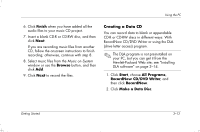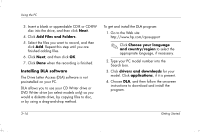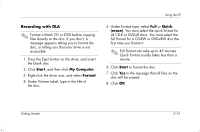HP Presario S4000 Getting Started Compaq Presario S and 8000 Series Computer - Page 24
Playing Dual-Language Video CDs
 |
View all HP Presario S4000 manuals
Add to My Manuals
Save this manual to your list of manuals |
Page 24 highlights
Using the PC 7. Select the file, and then click Open. Your VCD begins playing. If the VCD is dual-language, see "Playing Dual-Language Video CDs" on page 3-10 to select a specific language. Playing Dual-Language Video CDs If you have a dual-language VCD, you must select the language you want to hear, or both languages play at the same time. To select a language: 1. Start the VCD as described in "Playing Video CDs" on page 3-9. 2. Double-click the Volume icon on the taskbar. 3. Under Volume Control Balance, move the slider bar all the way to the right or to the left, depending on the language you want to hear. 4. Close the Volume Control window. If you change the Volume Control Balance setting on your PC to hear a specific language on a VCD, sound comes from either the left or right channel (speaker). After the VCD is finished, to hear sound from both speakers again, double-click the Volume icon on the taskbar and then move the Balance slider bar back to the centre. 3-10 Getting Started