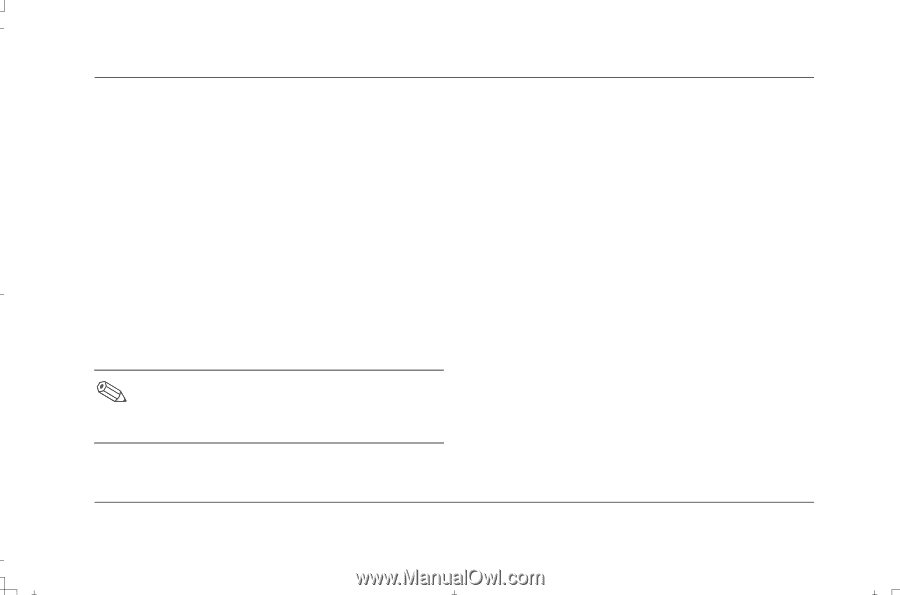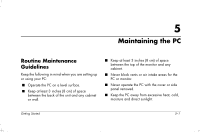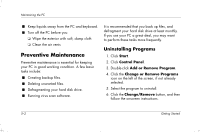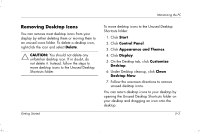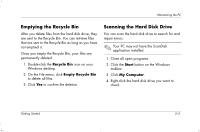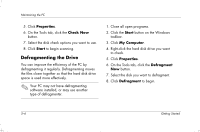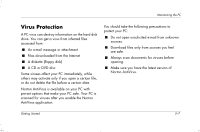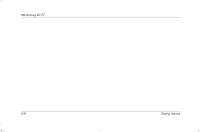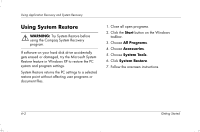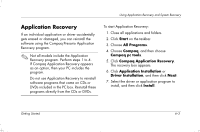HP Presario S4000 Getting Started Compaq Presario S and 8000 Series Computer - Page 72
Defragmenting the Drive
 |
View all HP Presario S4000 manuals
Add to My Manuals
Save this manual to your list of manuals |
Page 72 highlights
Maintaining the PC 5. Click Properties. 6. On the Tools tab, click the Check Now button. 7. Select the disk check options you want to use. 8. Click Start to begin scanning. Defragmenting the Drive You can improve the efficiency of the PC by defragmenting it regularly. Defragmenting moves the files closer together so that the hard disk drive space is used more effectively. Your PC may not have defragmenting software installed, or may use another type of defragmenter. 1. Close all open programs. 2. Click the Start button on the Windows taskbar. 3. Click My Computer. 4. Right-click the hard disk drive you want to check. 5. Click Properties. 6. On the Tools tab, click the Defragment Now button. 7. Select the disk you want to defragment. 8. Click Defragment to begin. 5-6 Getting Started