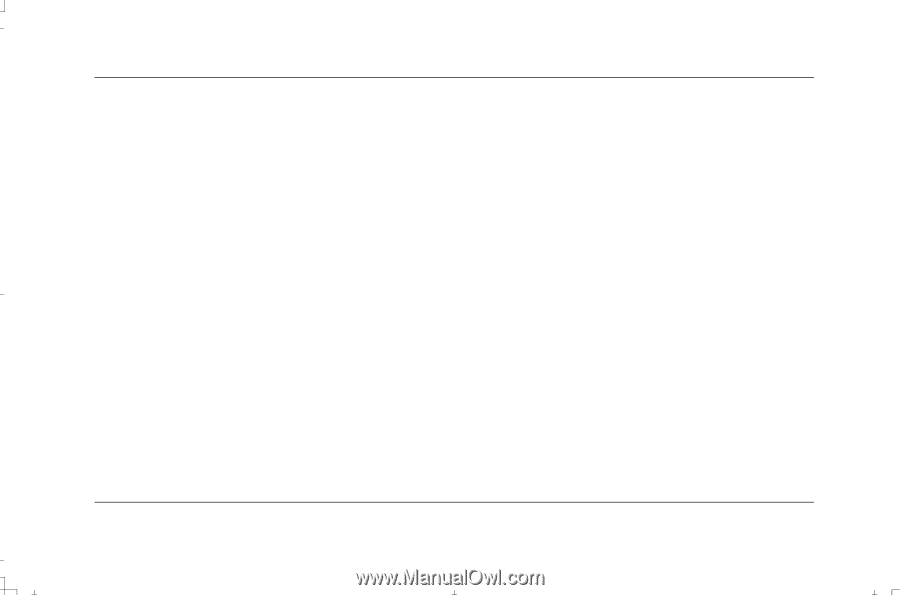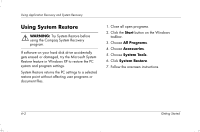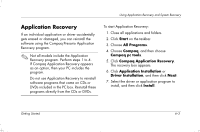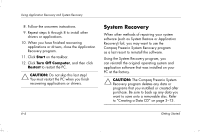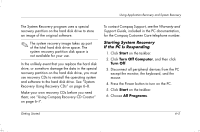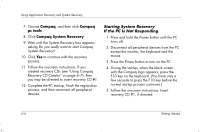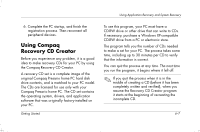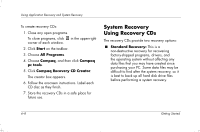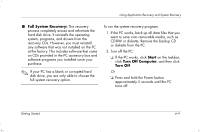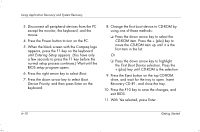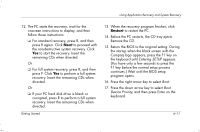HP Presario S4000 Getting Started Compaq Presario S and 8000 Series Computer - Page 80
Starting System Recovery, If the PC Is Not Responding
 |
View all HP Presario S4000 manuals
Add to My Manuals
Save this manual to your list of manuals |
Page 80 highlights
Using Application Recovery and System Recovery 7. Choose Compaq, and then click Compaq pc tools. 8. Click Compaq System Recovery. 9. Wait until the System Recovery box appears, asking Do you really want to start Compaq System Recovery? 10. Click Yes to continue with the recovery process. 11. Follow the onscreen instructions. If you created recovery CDs (see "Using Compaq Recovery CD Creator" on page 6-7), then you may be directed to insert recovery CD #1. 12. Complete the PC startup, finish the registration process, and then reconnect all peripheral devices. Starting System Recovery If the PC Is Not Responding 1. Press and hold the Power button until the PC turns off. 2. Disconnect all peripheral devices from the PC except the monitor, the keyboard and the mouse. 3. Press the Power button to turn on the PC. 4. During the startup, when the black screen with the Compaq logo appears, press the F10 key on the keyboard. (You have only a few seconds to press the F10 key before the normal startup process continues.) 5. Follow the onscreen instructions. Insert recovery CD #1, if directed. 6-6 Getting Started