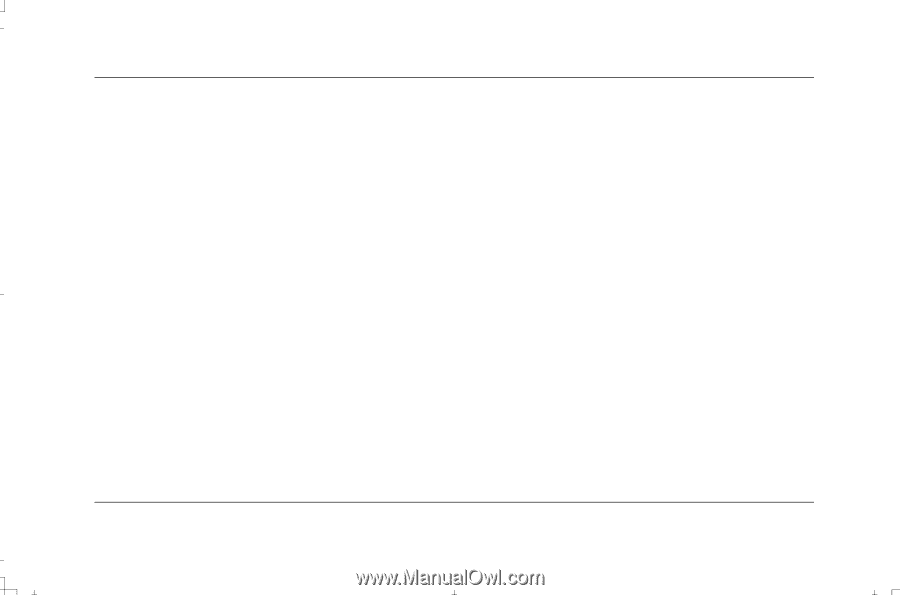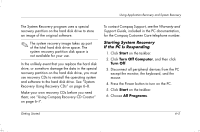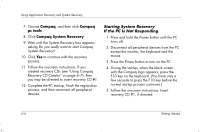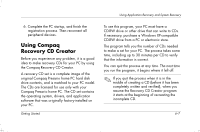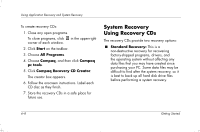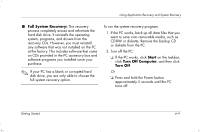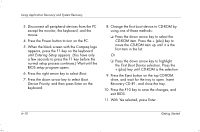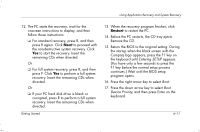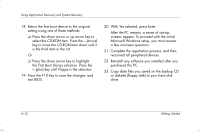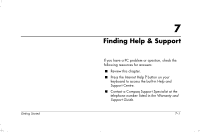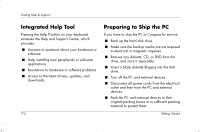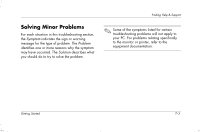HP Presario S4000 Getting Started Compaq Presario S and 8000 Series Computer - Page 84
Entering Setup, Device Priority, CD-ROM, First Boot Device
 |
View all HP Presario S4000 manuals
Add to My Manuals
Save this manual to your list of manuals |
Page 84 highlights
Using Application Recovery and System Recovery 3. Disconnect all peripheral devices from the PC except the monitor, the keyboard, and the mouse. 4. Press the Power button to turn on the PC. 5. When the black screen with the Compaq logo appears, press the F1 key on the keyboard until Entering Setup appears. (You have only a few seconds to press the F1 key before the normal setup process continues.) Wait until the BIOS setup program opens. 6. Press the right arrow key to select Boot. 7. Press the down arrow key to select Boot Device Priority, and then press Enter on the keyboard. 8. Change the first boot device to CD-ROM by using one of these methods: ❏ Press the down arrow key to select the CD-ROM item. Press the + (plus) key to move the CD-ROM item up until it is the first item in the list. Or ❏ Press the down arrow key to highlight the First Boot Device selection. Press the + (plus) key until CD-ROM is the selection. 9. Press the Eject button on the top CD-ROM drive, and wait for the tray to open. Insert Recovery CD #1, and close the tray. 10. Press the F10 key to save the changes, and exit BIOS. 11. With Yes selected, press Enter. 6-10 Getting Started