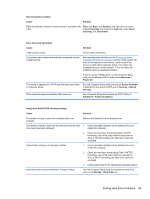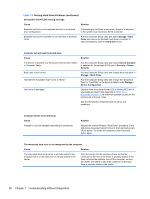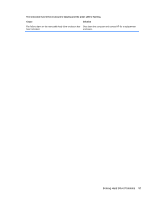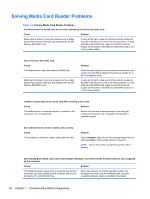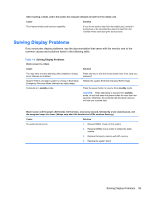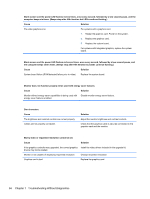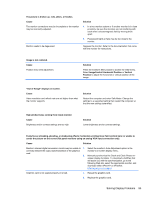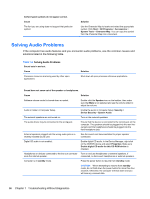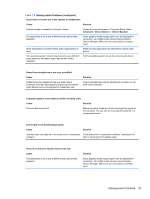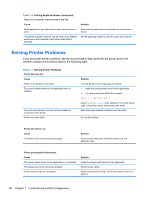HP Pro 4300 Maintenance & Service Guide HP Compaq Pro 4300 All-in-One Busi - Page 101
Solving Display Problems, common causes and solutions listed in the following table. - recovery media
 |
View all HP Pro 4300 manuals
Add to My Manuals
Save this manual to your list of manuals |
Page 101 highlights
After inserting a media card in the reader, the computer attempts to boot from the media card. Cause Solution The inserted media card has boot capability. If you do not want to boot from the media card, remove it during boot or do not select the option to boot from the inserted media card during the boot process. Solving Display Problems If you encounter display problems, see the documentation that came with the monitor and to the common causes and solutions listed in the following table. Table 7-5 Solving Display Problems Blank screen (no video). Cause You may have a screen blanking utility installed or energy saver features are enabled. System ROM is corrupted; system is running in Boot Block Emergency Recovery Mode (indicated by eight beeps). Computer is in standby mode. Solution Press any key or click the mouse button and, if set, type your password. Reflash the system ROM with the latest BIOS image. Press the power button to resume from standby mode. CAUTION: When attempting to resume from standby mode, do not hold down the power button for more than four seconds. Otherwise, the computer will shut down and you will lose any unsaved data. Blank screen and the power LED flashes red five times, once every second, followed by a two second pause, and the computer beeps five times. (Beeps stop after fifth iteration but LEDs continue flashing.) Cause Solution Pre-video memory error. 1. Reseat DIMMs. Power on the system. 2. Replace DIMMs one at a time to isolate the faulty module. 3. Replace third-party memory with HP memory. 4. Replace the system board. Solving Display Problems 93