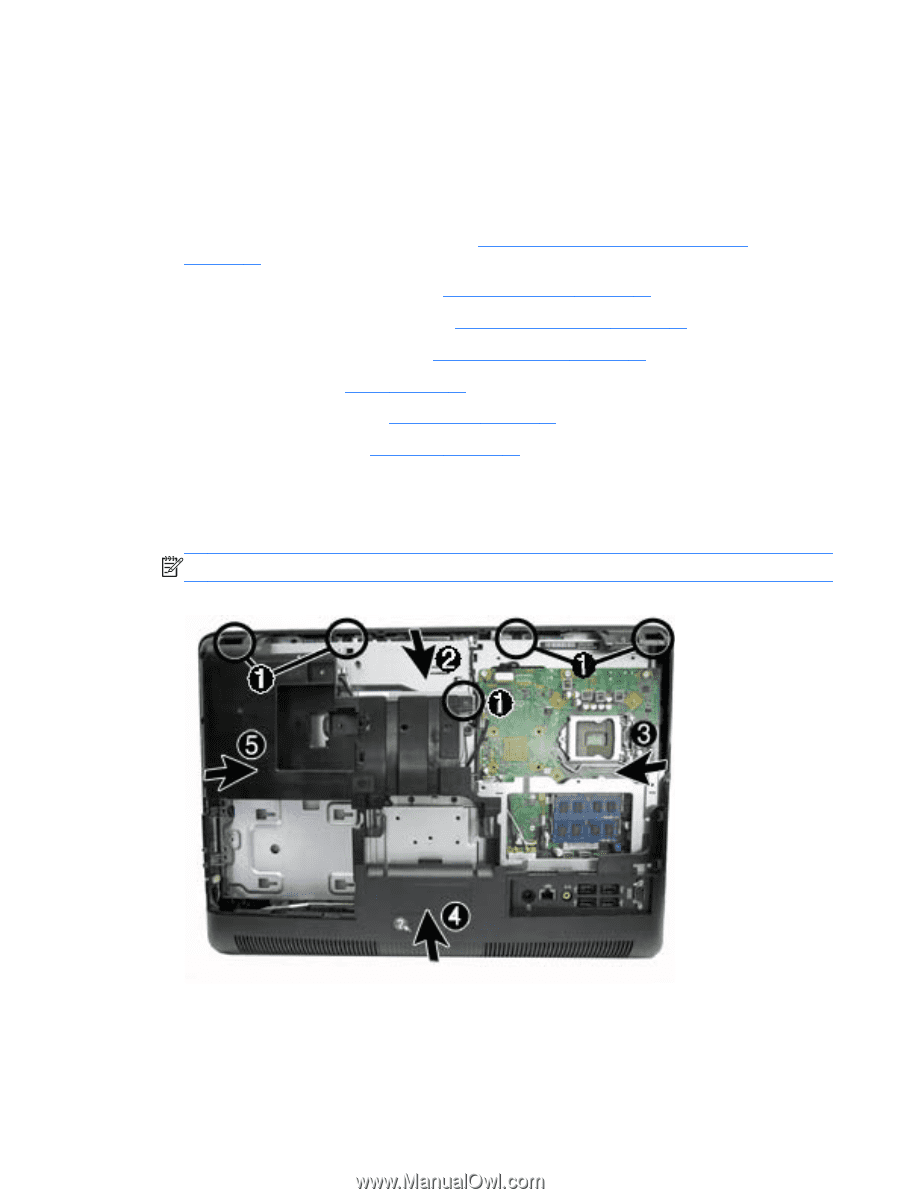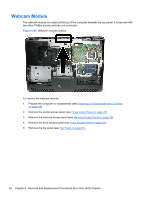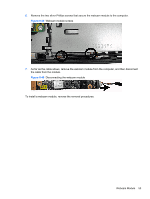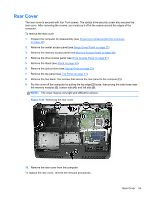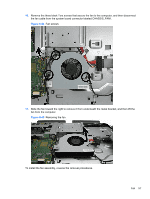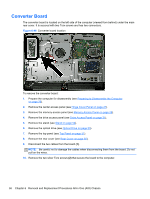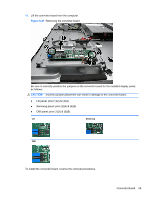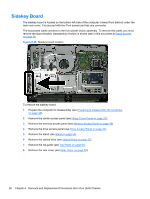HP Pro 4300 Maintenance & Service Guide HP Compaq Pro 4300 All-in-One Busi - Page 63
Rear Cover,
 |
View all HP Pro 4300 manuals
Add to My Manuals
Save this manual to your list of manuals |
Page 63 highlights
Rear Cover The rear cover is secured with four Torx screws. The optical drive security screw also secures the rear cover. After removing the screws, you must pry it off at the seams around the edges of the computer. To remove the rear cover: 1. Prepare the computer for disassembly (see Preparing to Disassemble the Computer on page 26). 2. Remove the center access panel (see Hinge Cover Panel on page 27). 3. Remove the memory access panel (see Memory Access Panel on page 29). 4. Remove the drive access panel (see Drive Access Panel on page 31). 5. Remove the stand (see Stand on page 54). 6. Remove the optical drive (see Optical Drive on page 33). 7. Remove the top panel (see Top Panel on page 51). 8. Remove the five black Torx screws that secure the rear panel to the computer (1). 9. Pry the cover off the computer by pulling the top edge (2) loose, then prying the side loose near the memory modules (3), bottom side (4), and left side (5). NOTE: The cover may be very tight and difficult to remove. Figure 6-42 Removing the rear cover 10. Remove the rear cover from the computer. To replace the rear cover, reverse the removal procedures. Rear Cover 55