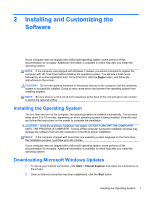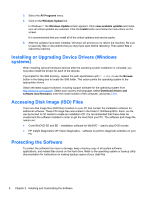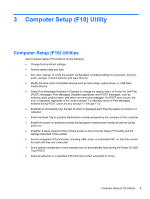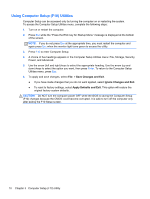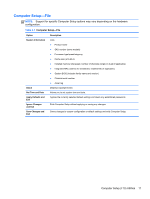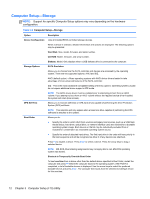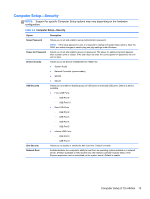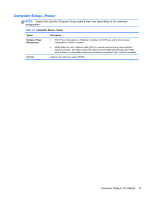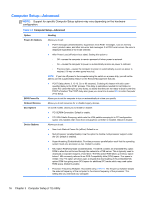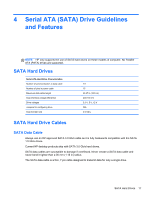HP Pro 4300 Maintenance & Service Guide HP Compaq Pro 4300 All-in-One Busi - Page 20
Computer Setup—Storage, Table 3-2 - network driver
 |
View all HP Pro 4300 manuals
Add to My Manuals
Save this manual to your list of manuals |
Page 20 highlights
Computer Setup-Storage NOTE: Support for specific Computer Setup options may vary depending on the hardware configuration. Table 3-2 Computer Setup-Storage Option Device Configuration Storage Options DPS Self-Test Boot Order Description Lists all installed BIOS-controlled storage devices. When a device is selected, detailed information and options are displayed. The following options may be presented: Hard Disk: Size, model, firmware, and serial number. CD-ROM: Model, firmware, and serial number. Diskette: Model. Only displays when a USB diskette drive is connected to the computer. SATA Emulation Allows you to choose how the SATA controller and devices are accessed by the operating system. There are two supported options: AHCI and IDE. AHCI (default option) - Allows operating systems with AHCI device drivers loaded to take advantage of more advanced features of the SATA controller. IDE - This is the most backwards-compatible setting of the two options. Operating systems usually do not require additional driver support in IDE mode. NOTE: The AHCI device driver must be installed prior to attempting to boot from an AHCI volume. If you attempt to boot from an AHCI volume without the required device driver installed, the system will crash (blue screen). Allows you to execute self-tests on ATA hard drives capable of performing the Drive Protection System (DPS) self-tests. NOTE: This selection will only appear when at least one drive capable of performing the DPS self-tests is attached to the system. Allows you to: ● Specify the order in which UEFI boot sources and legacy boot sources (such as a USB flash media device, hard drive, optical drive, or network interface card) are checked for a bootable operating system image. Each device on the list may be individually excluded from or included for consideration as a bootable operating system source. ● Specify the order of attached hard drives. The first hard drive in the order will have priority in the boot sequence and will be recognized as drive C (if any devices are attached). Press F5 to disable a device. Press Enter to select a device. Press the arrow keys to drag a selected device. NOTE: MS-DOS drive lettering assignments may not apply after a non-MS-DOS operating system has started. Shortcut to Temporarily Override Boot Order To boot one time from a device other than the default device specified in Boot Order, restart the computer and press F9 before the computer boots to the operating system. After POST is completed, a list of bootable devices is displayed. Use the arrow keys to select the preferred bootable device and press Enter. The computer then boots from the selected non-default device for this one time. 12 Chapter 3 Computer Setup (F10) Utility