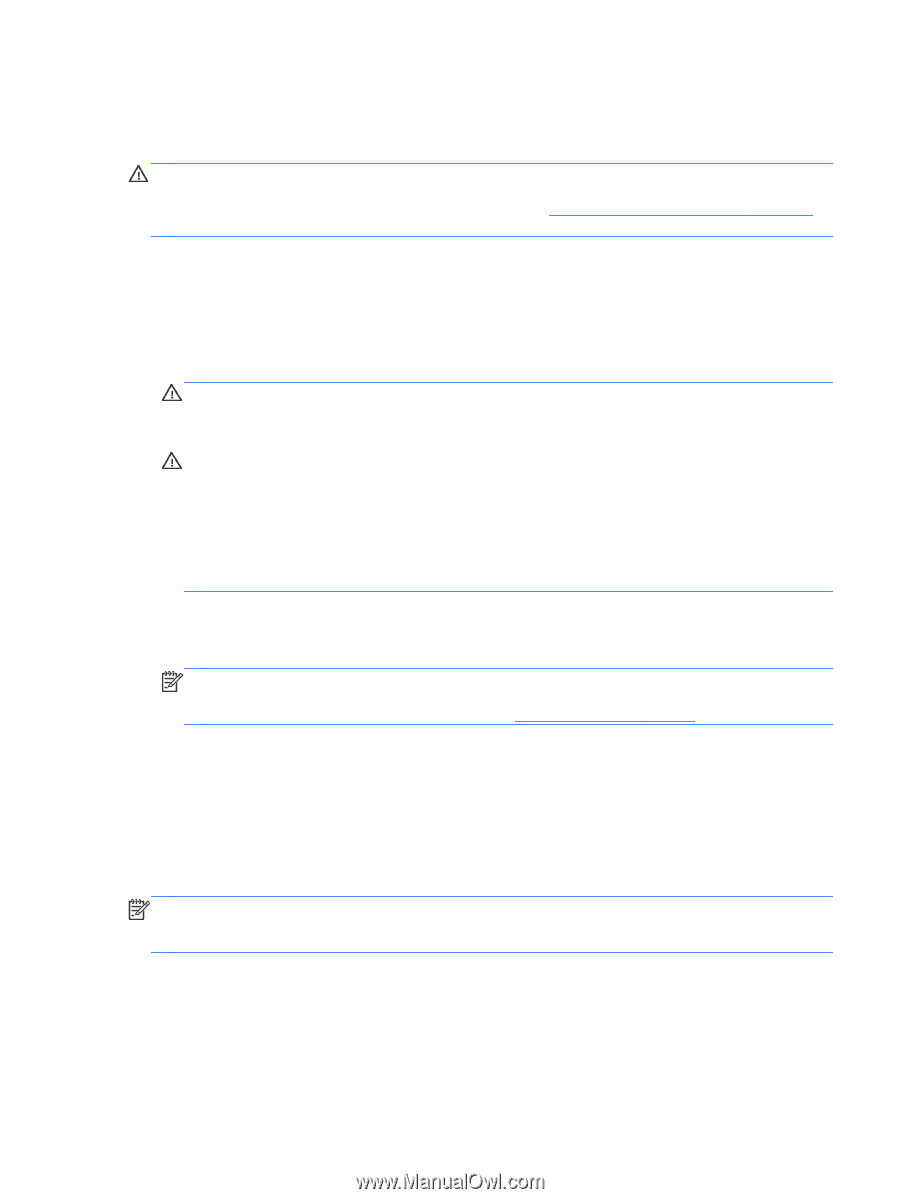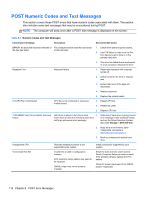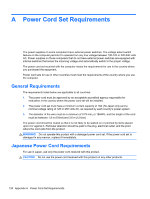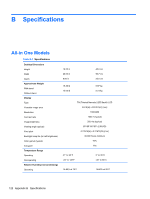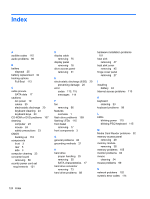HP Pro 4300 Maintenance & Service Guide HP Compaq Pro 4300 All-in-One Busi - Page 127
Resetting CMOS
 |
View all HP Pro 4300 manuals
Add to My Manuals
Save this manual to your list of manuals |
Page 127 highlights
Resetting CMOS The computer's configuration memory (CMOS) stores information about the computer's configuration. CAUTION: Removing and replacing the CMOS jumper will reset CMOS values to factory defaults. It is important to back up the computer CMOS settings before resetting them in case they are needed later. Back up is easily done through Computer Setup. See Computer Setup (F10) Utility on page 9 for information. To reset CMOS, complete the following steps: 1. Shut down the operating system properly, then turn off the computer and any external devices, and disconnect the power cord from the power outlet. 2. With the power cord disconnected, press the power button again to drain the system of any residual power. WARNING! To reduce the risk of personal injury from electrical shock and/or hot surfaces, be sure to disconnect the power cord from the wall outlet, and allow the internal system components to cool before touching. CAUTION: When the computer is plugged in, the power supply always has voltage applied to the system board even when the unit is turned off. Failure to disconnect the power cord can result in damage to the system. Static electricity can damage the electronic components of the computer or optional equipment. Before beginning these procedures, ensure that you are discharged of static electricity by briefly touching a grounded metal object. See the Regulatory, Safety and Environmental Notices guide for more information. 3. Remove the access panel. 4. Locate the header and jumper labeled CMOS. NOTE: The password jumper is blue so that it can be easily identified. For assistance locating the password jumper and other system board components, see the Illustrated Parts & Service Map (IPSM). The IPSM can be downloaded from http://www.hp.com/support. 5. Remove the jumper and place it on pins 1 and 2. 6. Wait for three seconds, and then replace the jumper to its original position (pins 2 and 3). 7. Replace the access panel. 8. Reconnect the external equipment. 9. Plug in the computer and turn on power. Allow the operating system to start. NOTE: You will receive POST error messages after clearing CMOS and rebooting advising you that configuration changes have occurred. Use Computer Setup to reset any special system setups along with the date and time. Resetting CMOS 119