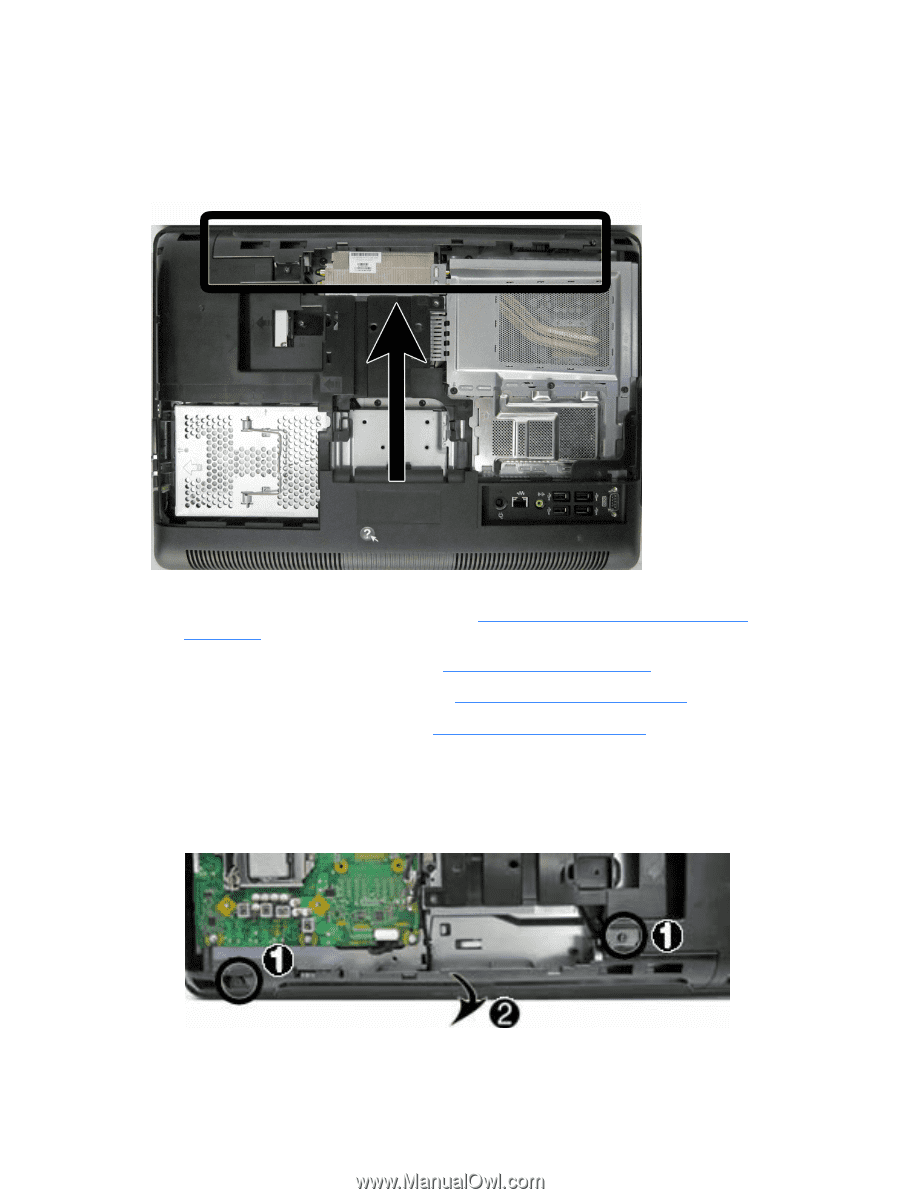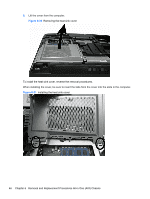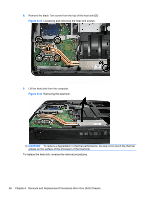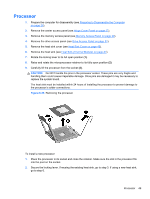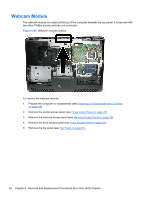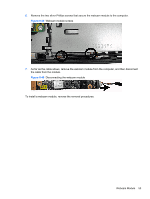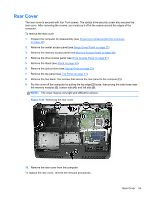HP Pro 4300 Maintenance & Service Guide HP Compaq Pro 4300 All-in-One Busi - Page 59
Top Panel,
 |
View all HP Pro 4300 manuals
Add to My Manuals
Save this manual to your list of manuals |
Page 59 highlights
Top Panel The top panel is secured with two Torx screws. Removing it allows access to the webcam and allows you to remove the main rear cover. Figure 6-36 Top panel location To remove the top panel: 1. Prepare the computer for disassembly (see Preparing to Disassemble the Computer on page 26). 2. Remove the center access panel (see Hinge Cover Panel on page 27). 3. Remove the memory access panel (see Memory Access Panel on page 29). 4. Remove the drive access panel (see Drive Access Panel on page 31). 5. On the top of the computer, remove the two black Torx screws (1) that secure the top panel to the computer. 6. Rotate the top of the panel outward (2), and then lift the panel off the computer. Figure 6-37 Removing the top panel To replace the top panel, reverse the removal procedures. Top Panel 51