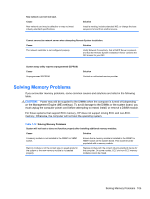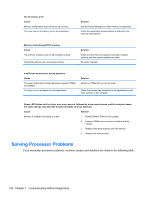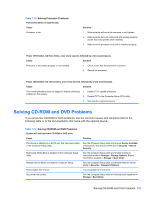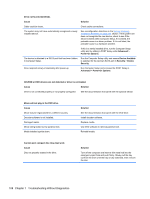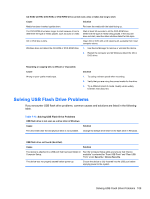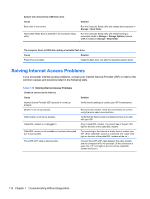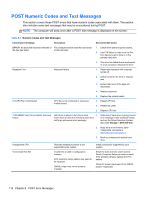HP Pro 4300 Maintenance & Service Guide HP Compaq Pro 4300 All-in-One Busi - Page 118
Solving Internet Access Problems, If you encounter Internet access problems
 |
View all HP Pro 4300 manuals
Add to My Manuals
Save this manual to your list of manuals |
Page 118 highlights
System will not boot from USB flash drive. Cause Boot order is not correct. Removable Media Boot is disabled in the Computer Setup utility. Solution Run the Computer Setup utility and change boot sequence in Storage > Boot Order. Run the Computer Setup utility and enable booting to removable media in Storage > Storage Options. Ensure USB is enabled in Storage > Boot Order. The computer boots to DOS after making a bootable flash drive. Cause Solution Flash drive is bootable. Install the flash drive only after the operating system boots. Solving Internet Access Problems If you encounter Internet access problems, consult your Internet Service Provider (ISP) or refer to the common causes and solutions listed in the following table. Table 7-16 Solving Internet Access Problems Unable to connect to the Internet. Cause Internet Service Provider (ISP) account is not set up properly. Modem is not set up properly. Web browser is not set up properly. Cable/DSL modem is not plugged in. Cable/DSL service is not available or has been interrupted due to bad weather. The CAT5 UTP cable is disconnected. Solution Verify Internet settings or contact your ISP for assistance. Reconnect the modem. Verify the connections are correct using the quick setup documentation. Verify that the Web browser is installed and set up to work with your ISP. Plug in cable/DSL modem. You should see a "power" LED light on the front of the cable/DSL modem. Try connecting to the Internet at a later time or contact your ISP. (If the cable/DSL service is connected, the "cable" LED light on the front of the cable/DSL modem will be on.) Connect the CAT5 UTP cable between the cable modem and the computers's RJ-45 connector. (If the connection is good, the "PC" LED light on the front of the cable/DSL modem will be on.) 110 Chapter 7 Troubleshooting Without Diagnostics