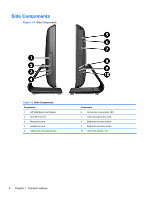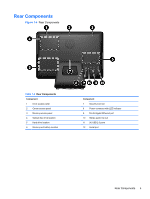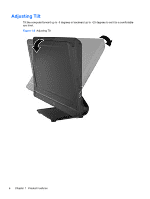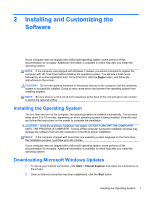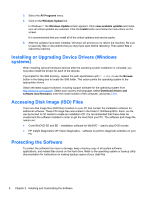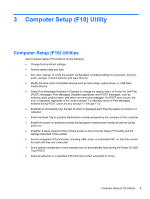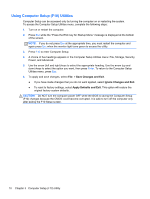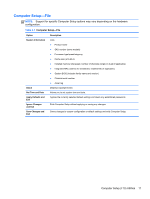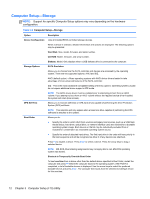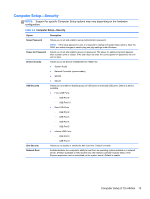HP Pro 4300 Maintenance & Service Guide HP Compaq Pro 4300 All-in-One Busi - Page 17
Computer Setup (F10) Utility, Computer Setup (F10) Utilities - manual
 |
View all HP Pro 4300 manuals
Add to My Manuals
Save this manual to your list of manuals |
Page 17 highlights
3 Computer Setup (F10) Utility Computer Setup (F10) Utilities Use Computer Setup (F10) Utility to do the following: ● Change factory default settings. ● Set the system date and time. ● Set, view, change, or verify the system configuration, including settings for processor, memory, audio, storage, communications, and input devices. ● Modify the boot order of bootable devices such as hard drives, optical drives, or USB flash media devices. ● Select Post Messages Enabled or Disabled to change the display status of Power-On Self-Test (POST) messages. Post Messages Disabled suppresses most POST messages, such as memory count, product name, and other non-error text messages. If a POST error occurs, the error is displayed regardless of the mode selected. To manually switch to Post Messages Enabled during POST, press any key (except F1 through F12). ● Establish an Ownership Tag, the text of which is displayed each time the system is turned on or restarted. ● Enter the Asset Tag or property identification number assigned by the company to this computer. ● Enable the power-on password prompt during system restarts (warm boots) as well as during power-on. ● Establish a setup password that controls access to the Computer Setup (F10) Utility and the settings described in this section. ● Secure integrated I/O functionality, including USB, audio, or embedded NIC, so that they cannot be used until they are unsecured. ● Solve system configuration errors detected but not automatically fixed during the Power-On SelfTest (POST). ● Execute self-tests on a specified ATA hard drive (when supported by drive). Computer Setup (F10) Utilities 9