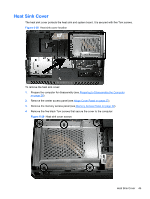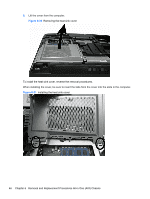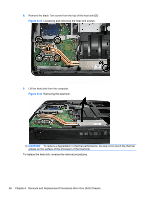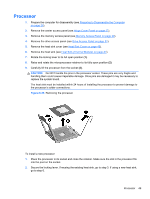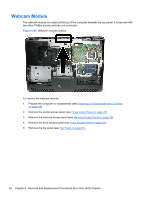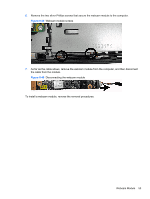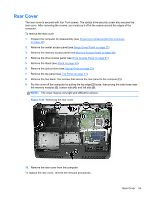HP Pro 4300 Maintenance & Service Guide HP Compaq Pro 4300 All-in-One Busi - Page 58
CAUTION, Fan sink retaining screws should be tightened in diagonally opposite pairs as in an
 |
View all HP Pro 4300 manuals
Add to My Manuals
Save this manual to your list of manuals |
Page 58 highlights
3. If reusing the existing fan sink, clean the bottom of the fan sink with the alcohol pad provided in the spares kit. CAUTION: Before reinstalling the fan sink you must clean the top of the processor and the bottom of the fan sink with an alcohol pad supplied in the spares kit. After the alcohol has evaporated, apply thermal grease to the top of the processor from the syringe supplied in the spares kit. 4. Apply the thermal grease provided in the spares kit to the top of the processor and install the fan sink atop the processor. 5. Go to step 7. 6. If using a new fan sink, remove the protective covering from the bottom of the fan sink and place it in position atop the processor. 7. Secure the fan sink to the system board and system board tray. CAUTION: Fan sink retaining screws should be tightened in diagonally opposite pairs (as in an X) to evenly seat the fan sink on the processor. This is especially important as the pins on the socket are very fragile and any damage to them may require replacing the system board. NOTE: After installing a new processor onto the system board, always update the system ROM to ensure that the latest version of the BIOS is being used on the computer. The latest system BIOS can be found on the Web at: http://h18000.www1.hp.com/support/files. 50 Chapter 6 Removal and Replacement Procedures All-in One (AIO) Chassis