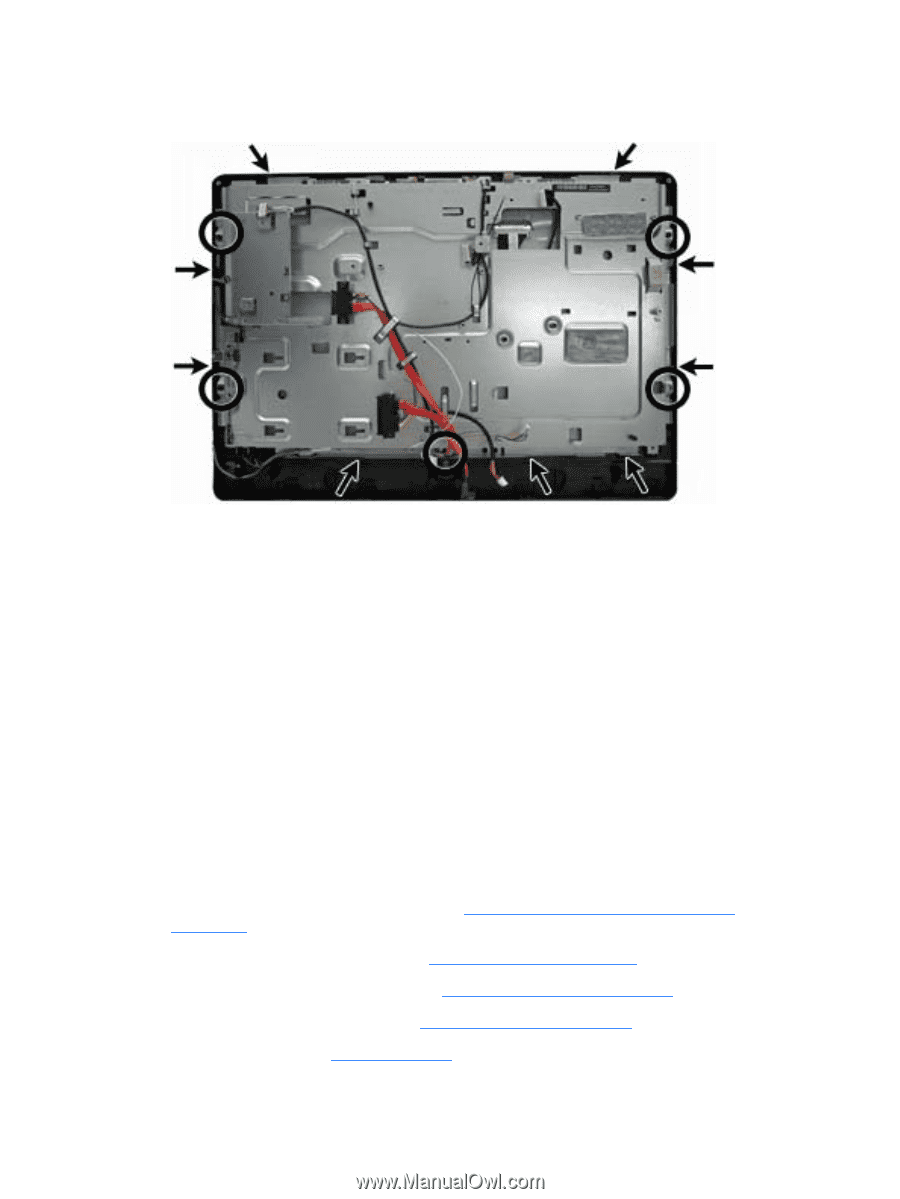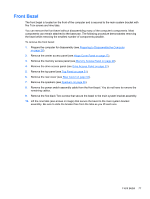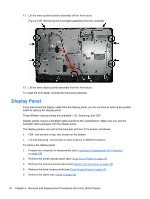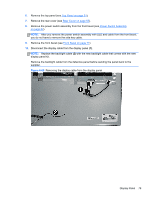HP Pro 4300 Maintenance & Service Guide HP Compaq Pro 4300 All-in-One Busi - Page 86
Display Panel
 |
View all HP Pro 4300 manuals
Add to My Manuals
Save this manual to your list of manuals |
Page 86 highlights
11. Lift the main system bracket assembly off the front bezel. Figure 6-68 Removing the front bezel assembly from the computer 12. Lift the main display panel assembly from the front bezel. To install the front bezel, reverse the removal procedures. Display Panel If you disconnect the display cable from the display panel, you do not have to remove the system board to replace the display panel. Three different display panels are available - LG, Samsung, and CMI. Display panels require a backlight cable specific to the manufacturer. Make sure you use the backlight cable packaged with the display panel. The display panel is secured to the base pan with four Torx screws, as follows: ● CMI - two screws on top, two screws on the bottom ● LG and Samsung - two screws on each side but in different locations To remove the display panel: 1. Prepare the computer for disassembly (see Preparing to Disassemble the Computer on page 26). 2. Remove the center access panel (see Hinge Cover Panel on page 27). 3. Remove the memory access panel (see Memory Access Panel on page 29). 4. Remove the drive access panel (see Drive Access Panel on page 31). 5. Remove the stand (see Stand on page 54). 78 Chapter 6 Removal and Replacement Procedures All-in One (AIO) Chassis