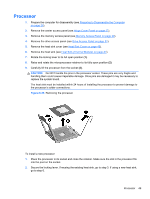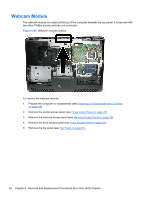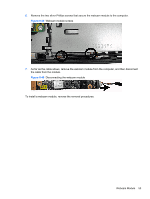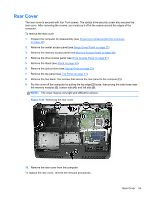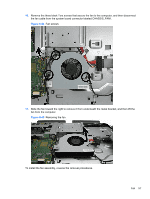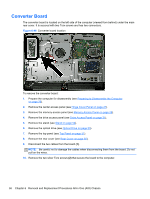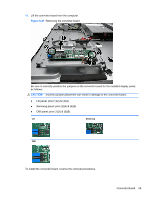HP Pro 4300 Maintenance & Service Guide HP Compaq Pro 4300 All-in-One Busi - Page 62
Stand,
 |
View all HP Pro 4300 manuals
Add to My Manuals
Save this manual to your list of manuals |
Page 62 highlights
Stand The stand is secured with three Torx screws. You must remove the center access panel to remove the stand. To remove the stand: 1. Prepare the computer for disassembly (see Preparing to Disassemble the Computer on page 26). 2. Remove the center access panel (see Hinge Cover Panel on page 27). 3. Remove the three silver Torx screws (1) that secure the stand to the computer. 4. Lift the memory and drive access panel latches (2). 5. Slide the stand toward the top of the computer slightly (3), and then lift the stand off the computer (4). Figure 6-41 Removing the stand To replace the stand, reverse the removal procedures. 54 Chapter 6 Removal and Replacement Procedures All-in One (AIO) Chassis

Stand
The stand is secured with three Torx screws. You must remove the center access panel to remove
the stand.
To remove the stand:
1.
Prepare the computer for disassembly (see
Preparing to Disassemble the Computer
on page
26
).
2.
Remove the center access panel (see
Hinge Cover Panel
on page
27
).
3.
Remove the three silver Torx screws
(1)
that secure the stand to the computer.
4.
Lift the memory and drive access panel latches
(2)
.
5.
Slide the stand toward the top of the computer slightly
(3)
, and then lift the stand off the
computer
(4)
.
Figure 6-41
Removing the stand
To replace the stand, reverse the removal procedures.
54
Chapter 6
Removal and Replacement Procedures All-in One (AIO) Chassis