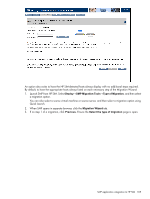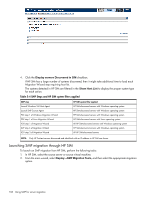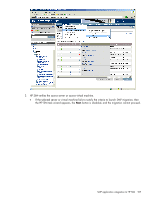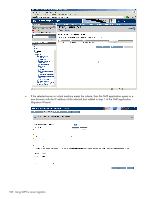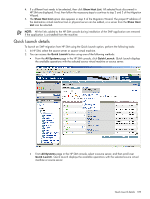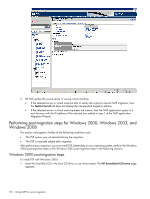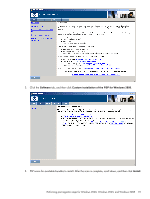HP ProLiant DL185 HP Insight Server Migration Software for ProLiant User Guide - Page 109
Quick Launch details
 |
View all HP ProLiant DL185 manuals
Add to My Manuals
Save this manual to your list of manuals |
Page 109 highlights
4. If a different host needs to be selected, then click Show Host List. All selected hosts discovered in HP SIM are displayed. If not, then follow the necessary steps to continue to step 2 and 3 of the Migration Wizard. 5. The Show Host List option also appears in step 3 of the Migration Wizard. The proper IP address of the destination virtual machine host or physical server can be added, or a server from the Show Host List can be selected. NOTE: All the links added to the HP SIM console during installation of the SMP application are removed if the application is uninstalled from the machine. Quick Launch details To launch an SMP migration from HP SIM using the Quick Launch option, perform the following tasks: 1. In HP SIM, select the source server or source virtual machine. 2. You can access the Quick Launch button using one of the following methods: • From the All Systems page in the HP SIM console, click Quick Launch. Quick Launch displays the available operations with the selected source virtual machine or source server. • From All Systems page in the HP SIM console, select a source server, and then scroll over Quick Launch. Quick Launch displays the available operations with the selected source virtual machine or source server. Quick Launch details 109