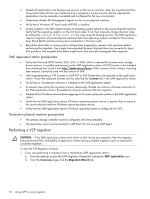HP ProLiant DL185 HP Insight Server Migration Software for ProLiant User Guide - Page 89
Assign Disks and Resize NTFS Volumes, Test network connections
 |
View all HP ProLiant DL185 manuals
Add to My Manuals
Save this manual to your list of manuals |
Page 89 highlights
If the destination virtual machine is booted with the SMP Virtual Boot CD, select the destination disk, and then click Next. 3. Some of the columns and rows from the Assign Disks and Resize NTFS Volumes table include: • Minimum Destination Size-This column displays the minimum size to which a partition or disk can be resized for the destination disk. • Destination Size-This column displays the desired partition resize or disk resize on the destination disk. • Migration Overhead-This row displays the additional space that must be reserved on the destination disk to accommodate disk geometry differences. • Unallocated-This row displays the available space remaining on the destination disk after the migration is complete. To proceed to the Next wizard page, the value of Unallocated must either be 0 (zero) or a positive number. 7. Test the network connections and latency between the source-to-destination server and the application-station-to-destination server. The results of a 2-second test initially appear. 8. To perform additional tests, select a test time in the Test network connections section, and then click Test. The following test times are available: • 2 seconds • 5 seconds • 10 seconds • 30 seconds • 60 seconds If the source-to-destination or application-station-to-destination connection cannot be established, the Next button is disabled. Ensure that ports 51125 and 51126 are open between source and destination servers. If the source-to-destination or application-station-to-destination connection is established but the network test reports a transfer speed below 250 kbps, the Next button is disabled. If the source-to-destination or application-station-to-destination connection is established and the network test reports a transfer speed of at least 250 kbps, the Next button is enabled. CAUTION: If the application-station-to-destination latency is less than 125 milliseconds, continue with the migration. Latency exceeding 125 milliseconds during driver installation might cause the driver installation to fail. Before continuing with the migration, verify the proper duplex setting, and then check the latency again. 9. Click Next. Virtual-to-virtual (V2V) migrations 89