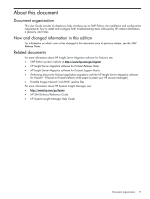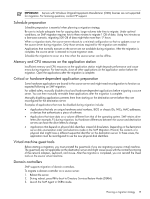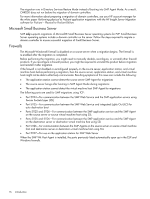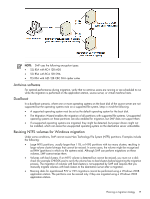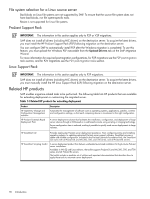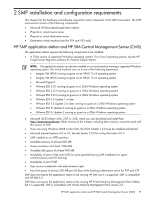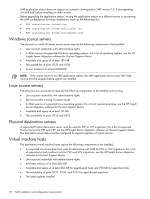HP ProLiant DL185 HP Insight Server Migration Software for ProLiant User Guide - Page 15
Schedule preparation, Memory and CPU resources on the application station - bios
 |
View all HP ProLiant DL185 manuals
Add to My Manuals
Save this manual to your list of manuals |
Page 15 highlights
IMPORTANT: Servers with Windows Original Equipment Manufacturer (OEM) licenses are not supported for migration. For licensing questions, contact HP support. Schedule preparation Schedule preparation is essential when planning a migration strategy. Be sure to include adequate time for copying data. Large volumes take time to migrate. Under optimal conditions, an SMP migration requires two to three minutes to migrate 1 GB of data. Using two minutes as a best-case scenario, migrating 500 GB of data might take more than 17 hours. When a migration starts, the source server reboots to a minimal configuration so that no updates occur on the source server during migration. Only those services required for the migration are enabled. Applications that normally execute on the server are not available during migration. After the migration is complete, the source server is restored to its pre-migration state. Schedule the migration to occur at a time when the source server can be offline. Memory and CPU resources on the application station Insufficient memory and CPU resources on the application station might degrade performance and cause errors during migration. For best results, close all other applications on the application station before the migration. Open the applications after the migration is complete. Critical or hardware-dependent application preparation Some hardware applications are bound to the source server and might need reconfiguration to function as expected following an SMP migration. For added safety, manually disable critical and hardware-dependent applications before migrating a source server. You can then manually re-enable these applications after the migration is complete. Manually disabling applications prevents them from starting on the destination server before they are reconfigured for the destination server. Examples of applications that must be disabled during migration include: • Applications that rely on unique hardware serial numbers, BIOS or chassis IDs, NICs, MAC addresses, or devices that authenticate a piece of software. • Applications that store data on a volume different from that of the operating system. SMP retains drive letters (for example, F:) during migration, but hardware differences between the source and destination servers can force the drive letters to change. • Applications that depend on physical disk identifiers instead of drive letters. Depending on the destination server disk enumeration order and selections made in the SMP Migration Wizard, the contents of a physical disk might have a different sequential identifier on the destination server. In these cases, the application must be reconfigured to use the new physical disk identifiers. Virtual machine guest tools Before starting a migration, you must uninstall the guest tools if you are migrating a source virtual machine. The guest tools are not applicable on the destination server and might cause issues with the normal functioning of the network adapters, keyboard, and mouse. After the migration is completed, you can reinstall the Guest tools on the source virtual machine. Domain controllers SMP supports migration of domain controllers. To migrate a domain controller on a source server: 1. Reboot the server. 2. During reboot, press F8 to boot to Directory Services Restore Mode (DSRM). 3. Launch the SMP Agent in DSRM mode. Planning a migration strategy 15