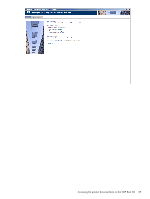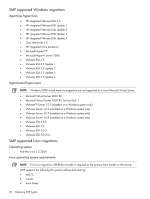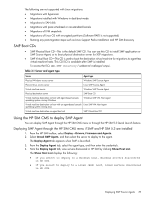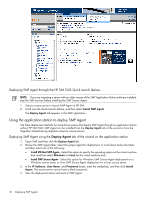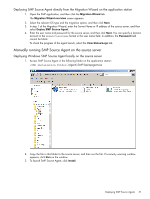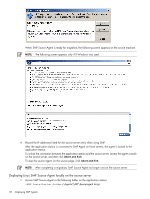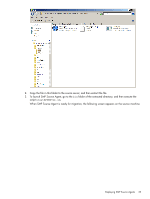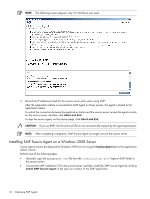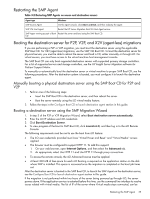HP ProLiant DL185 HP Insight Server Migration Software for ProLiant User Guide - Page 30
Deploying SMP Agent through the HP SIM CMS Quick Launch feature
 |
View all HP ProLiant DL185 manuals
Add to My Manuals
Save this manual to your list of manuals |
Page 30 highlights
Deploying SMP Agent through the HP SIM CMS Quick Launch feature NOTE: If you are migrating a server with an older version of the SMP Application Station software installed, stop the SMP services before installing the SMP Source Agent. 1. Select a source server to launch SMP Agent in HP SIM. 2. Scroll over the Quick Launch feature, and then select Install SMP Agent. The Deploy Agent tab appears in the SMP application. Using the application station to deploy SMP Agent Use these deployment methods for stand-alone systems that deploy SMP Agent through an application station without HP SIM CMS. SMP Agent can be installed from the Deploy Agent tab of the wizard or from the Migration Wizard during migration setup for source servers. Deploying SMP Agent using the Deploy Agent tab of the wizard on the application station 1. Open SMP, and then click the Deploy Agent tab. 2. Review the SMP Agent table. Select the proper agent for deployment, or scroll down below the table, and then select one of the following: • Install VM Host SMP Agent-Select this option to specify the operating system on the virtual machine host, and then select Windows or Linux for the virtual machine host. • Install SMP Source Agent-Select this option for Windows SMP Source Agent deployment on a Windows source server or Linux SMP Source Agent deployment on a Linux source server. 3. In the IP Address, User Name, and Password boxes, enter the credentials, and then click Install Agent. The source server cannot have a blank password. 4. View the deployment status and result of SMP Agent. 30 Deploying SMP Agents