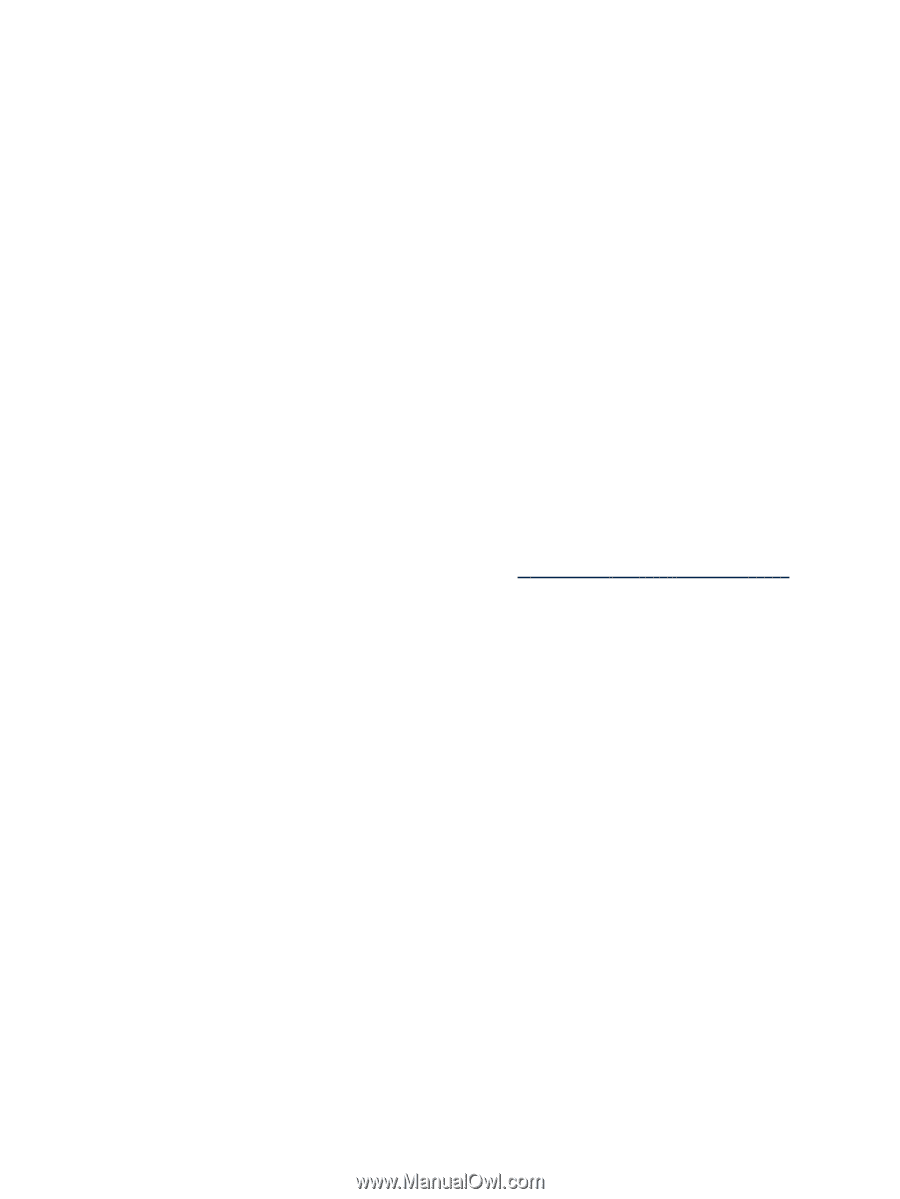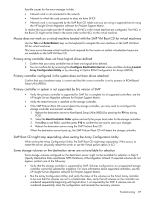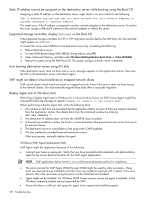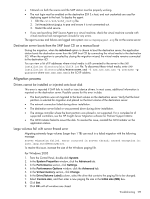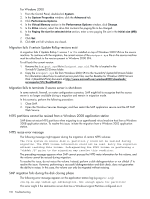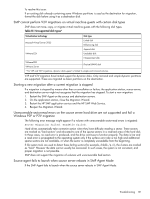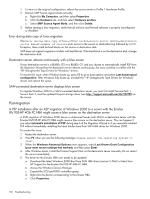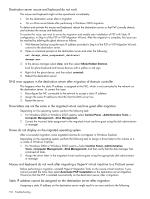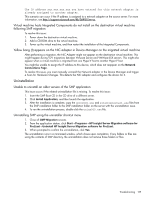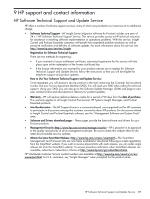HP ProLiant DL185 HP Insight Server Migration Software for ProLiant User Guide - Page 132
Error during data copy of Linux migration, Destination server reboots continuously with a blue screen - g5
 |
View all HP ProLiant DL185 manuals
Add to My Manuals
Save this manual to your list of manuals |
Page 132 highlights
1. To return to the original configuration, reboot the source server to Profile 1 Hardware Profile. 2. Remove SMP Source Agent Mode manually. a. Right-click My Computer, and then select Properties. b. Click the Hardware tab, and then select Hardware profiles. c. Select SMP Source Agent Mode, and then click Delete. 3. Before starting a new migration, verify that all antivirus and firewall software is properly reconfigured or disabled. Error during data copy of Linux migration If an Error during data copy offset=offset srcPos=source sector dstPos=destination sector amount=number of sectors error occurs in the source or destination log followed by a I/O Exception, there could be bad blocks on the source or destination disk. SMP does not support migrations of disks with bad blocks. If the bad block is on the destination disk, change the destination disk. Destination server reboots continuously with a blue screen If your destination server is a BL680c G5 or a BL685c G1 and you choose to automatically install PSP from the Migration Wizard but the destination server reboots continuously, the issue could be a conflict with the "HP Storageworks Tape Drivers for Windows" drivers. To resolve this issue, when Windows boots up, press F8 to go to boot options and select Last known good configuration. After Windows fully boots up, uninstall the "HP Storageworks Tape Drivers for Windows" drivers and reboot the server. SAN-connected destination server displays blue screen To migrate Windows 2003 to a SAN-connected destination server, you must first install Service Pack 1, Service Pack 2, and the updated Storport storage driver (see http://support.microsoft.com/kb/932755) on the source. Post-migration A PSP installation after an X2P migration of Windows 2000 to a server with the Emulex LPe1105-HP 4Gb FC HBA might cause a blue screen on the destination server A SAN migration of Windows 2000 Server or Advanced Server (with SP4) to a destination server with the Emulex LPe1105-HP 4Gb FC HBA might cause a blue screen on the destination server. This can happen if you select automatic installation of PSP during step 6 of the Migration Wizard or if you manually installed PSP without immediately installing the latest Emulex boot from SAN HBA driver for Windows 2000. To resolve this issue: 1. Restart the destination server. 2. Press F8 when you see the following message: Please select the operating system to start. 3. When the Windows Advanced Options menu appears, select Last Known Good Configuration (your most recent settings that worked), and then press Enter. 4. After Windows boots, install the ProLiant Support Pack on the destination server manually. Do not restart the server immediately. 5. The driver for the Emulex HBA now needs to be updated. a. Download the latest Windows 2000 Boot from SAN HBA driver (version 5.30a2 or later) from HP Support for the Emulex LPe1105-HP 4Gb FC HBA. b. Access the Windows Device Manager. c. Expand the SCSI and RAID controllers group. d. Right-click the device corresponding to the Emulex HBA. e. Click Properties. 132 Troubleshooting