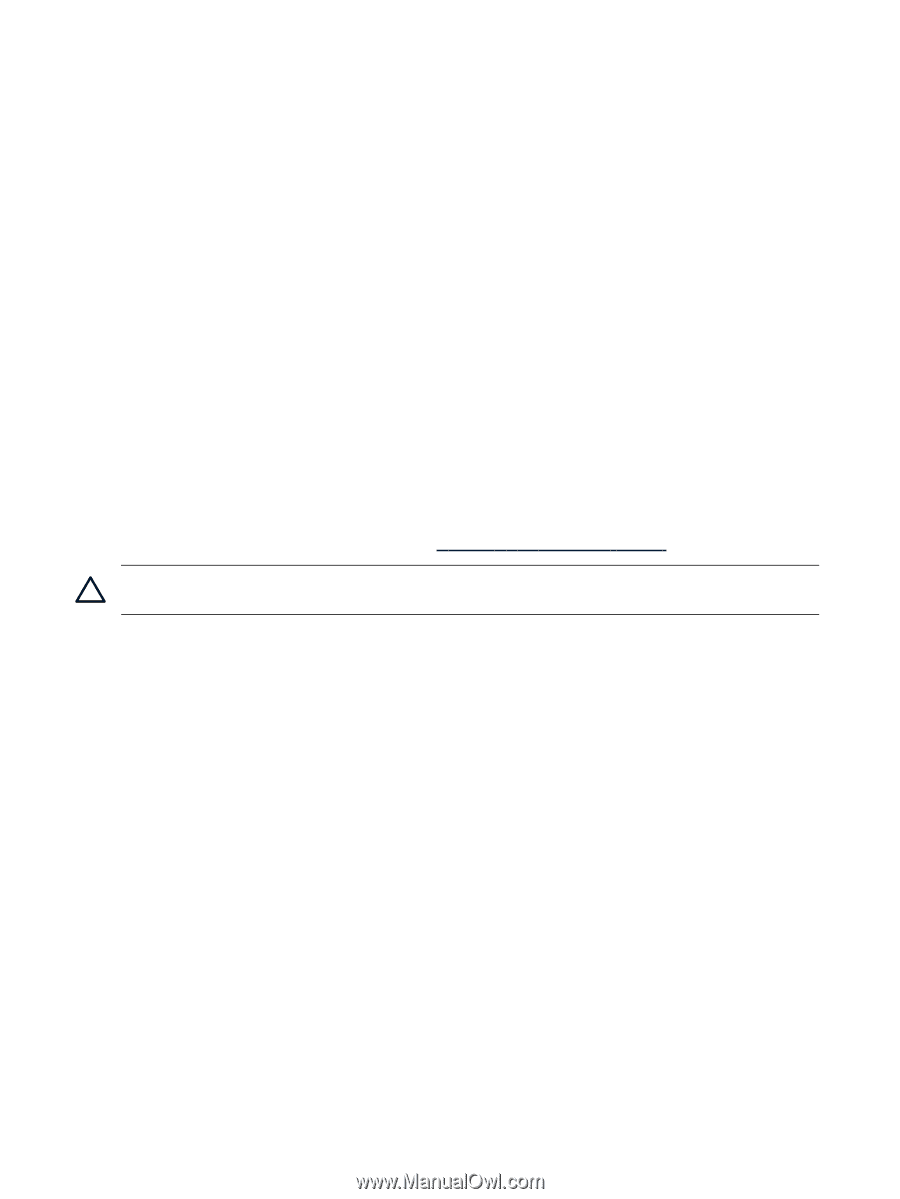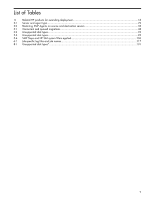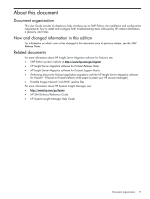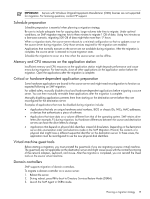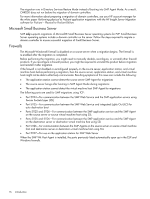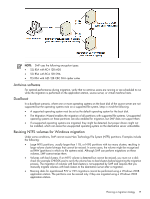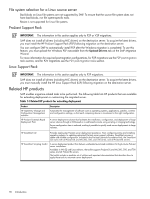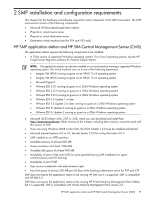HP ProLiant DL185 HP Insight Server Migration Software for ProLiant User Guide - Page 14
Downgrading to SMP or P2P from SMP, Hardware and operating system support, Configuration planning
 |
View all HP ProLiant DL185 manuals
Add to My Manuals
Save this manual to your list of manuals |
Page 14 highlights
If you are upgrading from a previous version of SMP-P2P 1.x, then all remaining licenses within SMP-P2P 1.x are detected, upgraded, and included in the SMP application. This includes Flexible Quantity, Demo, and Subscription licenses. The licenses retain their product name in SMP; however, they are still available for any P2P or V2P migrations. If you are upgrading from a previous version of SMP 2.x, then only remaining Flexible Quantity (usage-based) licenses can be detected, upgraded, and included in the SMP application. Demo or Subscription licenses are not upgraded to the SMP application. The licenses retain their original product name; however, they are still available for any P2V or V2V migrations. If you are installing SMP on a separate system from the previous SMP 2.x or SMP-P2P 1.x application station, then the remaining Flexible Quantity licenses (usage-based) can be exported and added to the SMP application. Export and import tools for these licenses are included with SMP. For more information on these tools, see the Licensing SMP chapter in this guide. Downgrading to SMP or P2P from SMP If you need to downgrade, manually uninstall SMP before downgrading to SMP or SMP-P2P or SMP. After an SMP application is installed over the previous version of SMP 2.x or SMP-P2P 1.x, do not reinstall the previous version of SMP or SMP-P2P. Licenses that were migrated from the previous version of SMP or SMP-P2P are upgraded to SMP and cannot be downgraded back to SMP or SMP-P2P. Hardware and operating system support Before beginning a migration, verify that the source server operating system is supported on the destination server or host by HP and that the operating system is supported for the migration type selected. Because the SMP wizard does not block migrations of unsupported operating systems, you must verify that the selected operating system is supported before beginning the migration. To verify if the operating system is supported on ProLiant destination servers, see http://www.hp.com/go/ossupport. CAUTION: Attempting to migrate an unsupported operating system configuration might result in a failed migration and unnecessarily consuming a license. Supported destination ProLiant servers with unsupported embedded controllers are not supported by SMP for P2P and V2P migrations. Before starting a P2P or V2P migration, review the HP Insight Server Migration software for ProLiant Support Matrix, and verify that the embedded storage controller and network interface card (NIC) options appear on the supported controller list of the support matrix for the destination ProLiant server. Remove unsupported storage and NIC controllers before performing a migration. Unsupported storage and NIC controllers can be added back to the destination server, with proper manual configuration, after performing a migration. Configuration planning When performing a P2P or V2P migration, prepare your destination server disk sizes and configuration to accommodate the partitions to be migrated. You can change the logical disk numbers on the destination server. For example, data on \PhysicalDrive5 on the source server during a Windows migration might be reordered to \PhysicalDrive2 on the destination server. During a Linux migration, data on /dev/sda on the source server might be reordered to /dev/sdc on the destination server. When performing a P2V or V2V migration, be sure your destination virtual machine host has adequate memory, processor resources, and disk space to migrate the source server partitions. For example, if disk 1 on your source server has 10 GB of data to migrate, verify that the disk you migrate to on the destination server has at least 10 GB of available disk space. License verification Before performing a migration, review all hardware, operating system, and application licenses on the source server and acquire all valid licenses necessary for the destination server. Some hardware, software, and operating systems license agreements might require you to purchase a new license for the destination server. 14 Introduction