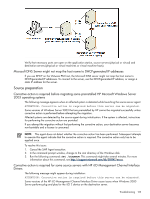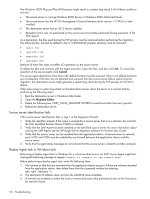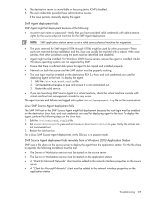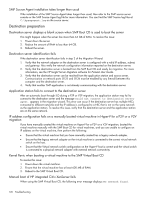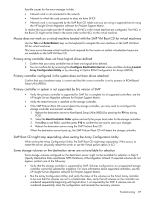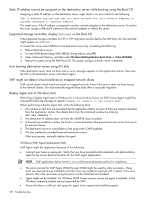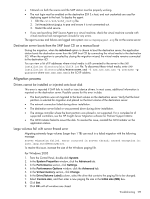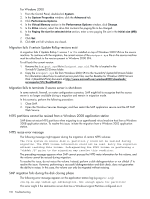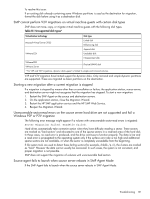HP ProLiant DL185 HP Insight Server Migration Software for ProLiant User Guide - Page 126
SMP Source Agent installation takes longer than usual, Destination preparation
 |
View all HP ProLiant DL185 manuals
Add to My Manuals
Save this manual to your list of manuals |
Page 126 highlights
SMP Source Agent installation takes longer than usual If the installation of the SMP Source Agent takes longer than usual, then refer to the SMP source server console or the SMP Source Agent log file for more information. You can find the SMP Source log files at C:\hpsmpagent.log on the source server. Destination preparation Destination server displays a blank screen when SMP Boot CD is used to boot the server This might happen when the server has more than 64 GB of RAM. To resolve this issue: 1. Power down the server. 2. Reduce the amount of RAM to less than 64 GB. 3. Reboot the server. Destination server identification fails If the destination server identification fails in step 3 of the Migration Wizard: 1. Verify that the network adapter on the destination server is configured with a valid IP address, subnet, and gateway. Also verify the network configuration information reported on the destination server. 2. Verify that the destination server is booted from the SMP Boot CD and ready for migration. For more information, see the HP Insight Server Migration software for ProLiant User Guide. 3. Verify that the destination server can be reached from the application station and source server. Communication on network ports 51125 and 51126 must be enabled by any firewall between this computer and the destination server. 4. Verify that another SMP application is not already communicating with the destination server. Application station fails to connect to the destination server After an automatic boot through iLO during a P2P or V2P migration, the application station may fail to connect to the destination server and the message Could not connect to destination server agent. appears in the migration wizard. This error can occur if the destination server has multiple NICs connected to different networks and the IP address is configured to a NIC that is not on the same network as the application station. To resolve this issue, verify that the destination server and the application station are on the same network. IP address configuration fails on a manually booted virtual machine in Hyper-V for a P2V or a V2V migration If you have manually created the virtual machine on Hyper-V for a P2V or a V2V migration, booted the virtual machine manually with the SMP Boot CD for virtual machines, and you are unable to configure an IP address on the virtual machine, then perform the following: • Ensure that the virtual machine that you have manually created has a legacy network adapter. • Ensure that the legacy network adapter on the virtual machine is connected to the correct virtual network switch on the host. • Ensure that the Virtual network switch configuration on the Hyper-V host is correct and the virtual switch is connected to a physical network adapter with external network connectivity. Kernel Panic when booting a virtual machine to the SMP Virtual Boot CD To resolve this issue: 1. Power down the virtual machine. 2. Ensure that the virtual machine has at least 600 MB of RAM. 3. Reboot to the SMP Virtual Boot CD. Manual boot of HP integrated Citrix XenServer fails When using the SMP Virtual Boot CD, the following error message displays: No network found. 126 Troubleshooting