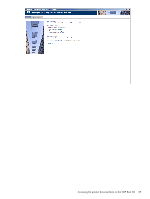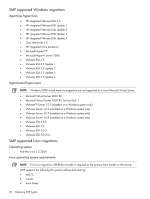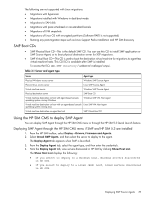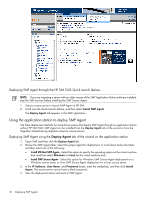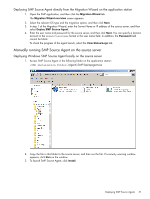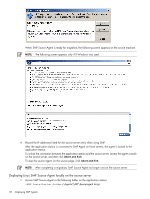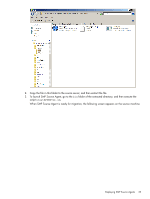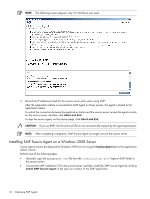HP ProLiant DL185 HP Insight Server Migration Software for ProLiant User Guide - Page 29
SMP Boot CDs, Using the HP SIM CMS to deploy SMP Agent
 |
View all HP ProLiant DL185 manuals
Add to My Manuals
Save this manual to your list of manuals |
Page 29 highlights
The following are not supported with Linux migrations: • Migrations with hypervisor • Migrations installed with Windows in dual-boot mode • Migrations to SAN disk • Migrations with para-virtualized or non-standard kernels • Migrations of LVM snapshots • Migrations of Linux OS with encrypted partitions (Software RAID is not supported) • Running any post-migration steps such as Linux Support Packs installation and HP SIM discovery SMP Boot CDs • SMP Physical Boot CD-This is the default SMP CD. You can use this CD to install SMP application or SMP Source Agent, or to boot physical destination server for X2P migrations. • SMP Virtual Boot CD-This CD is used to boot the destination virtual machine for migrations to agent-less virtual machine hosts. This CD ISO is available after SMP is installed. To access the ISO, see \webserver\webapps\smpui. Table 3-1 Server and agent type Server Agent type Physical Windows source server Windows SMP Source Agent Physical Linux source server Linux SMP Source Agent Virtual machine source Windows SMP Source Agent Physical destination server SMP Boot CD Virtual machine destination on host with agent-based console operating system running Windows Windows SMP VM Host Agent Virtual machine destination on host with an agent-based console Linux SMP VM Host Agent operating system running Linux Virtual machine destination on agent-less host SMP Virtual Boot CD Using the HP SIM CMS to deploy SMP Agent You can deploy SMP Agent through the HP SIM CMS menu or through the HP SIM 5.3 Quick Launch feature. Deploying SMP Agent through the HP SIM CMS menu if SMP and HP SIM 5.3 are installed 1. From the HP SIM toolbar, select Deploy→Drivers, Firmware and Agents. 2. Select Install SMP Agent, and then select the server to deploy to the agent. The Deploy Agent tab appears when SMP is launched. 3. From the Deploy Agent tab, select the agent type, and then enter the credentials. 4. From the Deploy Agent tab, view servers discovered in HP SIM by clicking Show Host List. The Show Host List displays the following: • If you select to deploy to a Windows host, Windows servers discovered in HP SIM. • If you select to deploy to a Linux (ESX) host, Linux servers discovered in HP SIM. Deploying SMP Source Agents 29