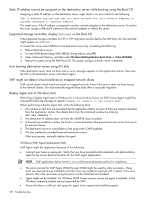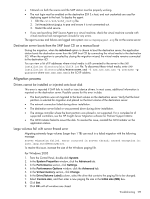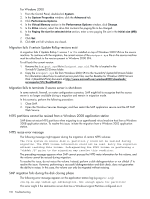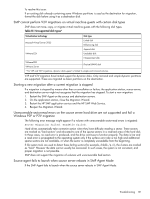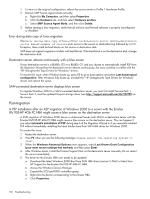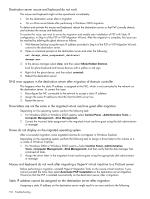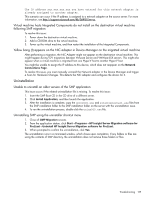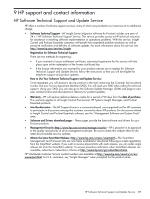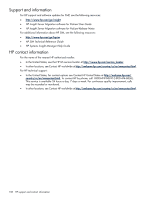HP ProLiant DL185 HP Insight Server Migration Software for ProLiant User Guide - Page 133
Error message appears during P2P installation
 |
View all HP ProLiant DL185 manuals
Add to My Manuals
Save this manual to your list of manuals |
Page 133 highlights
f. Access the Driver tab, and then click Update driver. g. Proceed through the steps and point to oemsetup.inf at the location where you have placed the downloaded Boot from SAN HBA driver. 6. For all Emulex HBA devices seen in the Windows device manager, repeat step 4. After the driver update, restart the destination server. Error message appears during P2P installation The following error message might appear during a PSP installation. This message does not affect the PSP installation. To continue with the PSP installation, click OK. Migration does not start after confirmation. The event log continuously displays Operation Migration waiting for connection to source When the migration starts, the source server reboots and runs the SMP Agent in exclusive mode during migration. Rebooting the source machine might take a few minutes. If this process takes a long time, verify that the source machine is rebooted with SMP Agent running in exclusive mode. The source machine might be waiting for user input during the reboot. If SMP Agent is deployed on an operating system that is not first in the boot order, SMP Agent might fail to boot to the SMP mode. To resolve this issue, change the boot order by editing (system drive)\boot.ini, and verify that the operating system on which SMP is deployed is first in the boot order. AdapterMismatch message appears When you power up a virtual machine migrated to a VMware host, the following message appears on the VMware Management console: This message appears only when the virtual machine is powered up for the first time. To boot up the virtual machine properly, select No, and then click OK. Troubleshooting 133