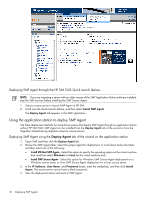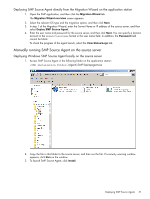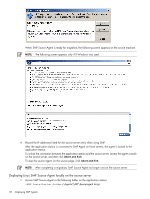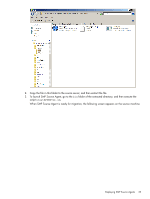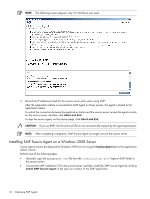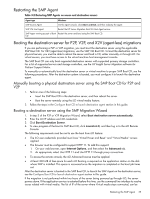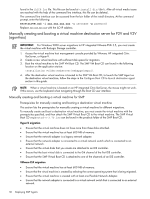HP ProLiant DL185 HP Insight Server Migration Software for ProLiant User Guide - Page 35
Restarting the SMP Agent, Booting the destination server for P2P, V2P, and X2V (agent-less) migrations
 |
View all HP ProLiant DL185 manuals
Add to My Manuals
Save this manual to your list of manuals |
Page 35 highlights
Restarting the SMP Agent Table 3-2 Restarting SMP Agents on source and destination servers Agent type Windows SMP Source Agent On the agent console, click Abort and Exit, and then redeploy the agent. SMP VM Host Agent Restart the HP Server Migration Pack VM Host Agent service. SMP Agent running as part of Boot Restart the server and boot using the SMP Boot CD. CD Booting the destination server for P2P, V2P, and X2V (agent-less) migrations If you are performing a P2P or V2P migration, you must boot the destination server using the applicable SMP Boot CD. For X2V (agent-less) migrations, use the SMP VM Boot CD. To boot the destination server for physical servers, you must be able to reboot the server and load a CD, either manually or through iLO. For virtual servers, you must have access to the virtual machine host management console. The SMP Boot CD can only boot supported destination servers with supported primary storage controllers. For a list of supported servers and storage controllers, see the HP Insight Server Migration software for ProLiant Support Matrix. To manually or automatically boot the destination server or virtual machine to proper SMP Boot CD, see the following procedures. After the destination system is booted, you must configure it to launch the destination agent. Manually booting a physical destination server using the SMP Boot CD for P2P and V2P 1. Perform one of the following steps: • Insert the SMP Boot CD in the destination server, and then reboot the server. • Boot the server remotely using the iLO virtual media feature. 2. Follow the steps in the Configure Boot CD to launch destination agent section in this guide. Booting a destination server using the SMP Migration Wizard 1. In step 3 of the P2P or V2P Migration Wizard, select Boot destination server automatically. 2. Enter the iLO IP address and iLO credentials. 3. Click Boot Destination Server. 4. To view progress of the boot to SMP Boot CD, click Launch iLO, and then log in to the iLO Remote Console. The following requirements must be met to use the boot from iLO feature: • The iLO user credentials provided must have "Virtual Power and Reset" and "Virtual Media" access applied. • The browser must be configured to support HTTP 1.1. To add this support: 1. On your web browser, open Internet Options, and then select the Advanced tab. 2. As appropriate, select Use HTTP 1.1 and Use HTTP 1.1 through proxy connections. • To access the remote console, the iLO Advanced License must be applied. • At least 300 MB of free space for each iLO Booting is required on the application station on the disk where SMP is installed. This space is recovered once the migration is completed or the boot job times out. After the destination server is booted to the SMP Boot CD, to launch the SMP Agent on the destination server, see the Configure Boot CD to launch destination agent section in this guide. If the migration is not performed within two hours of the server being powered up through iLO, the server powers down. If the application service is restarted before this time, use the command line interface to resolve issues related with virtual media. The list of IP of the server where Virtual media stays connected, can be Restarting the SMP Agent 35