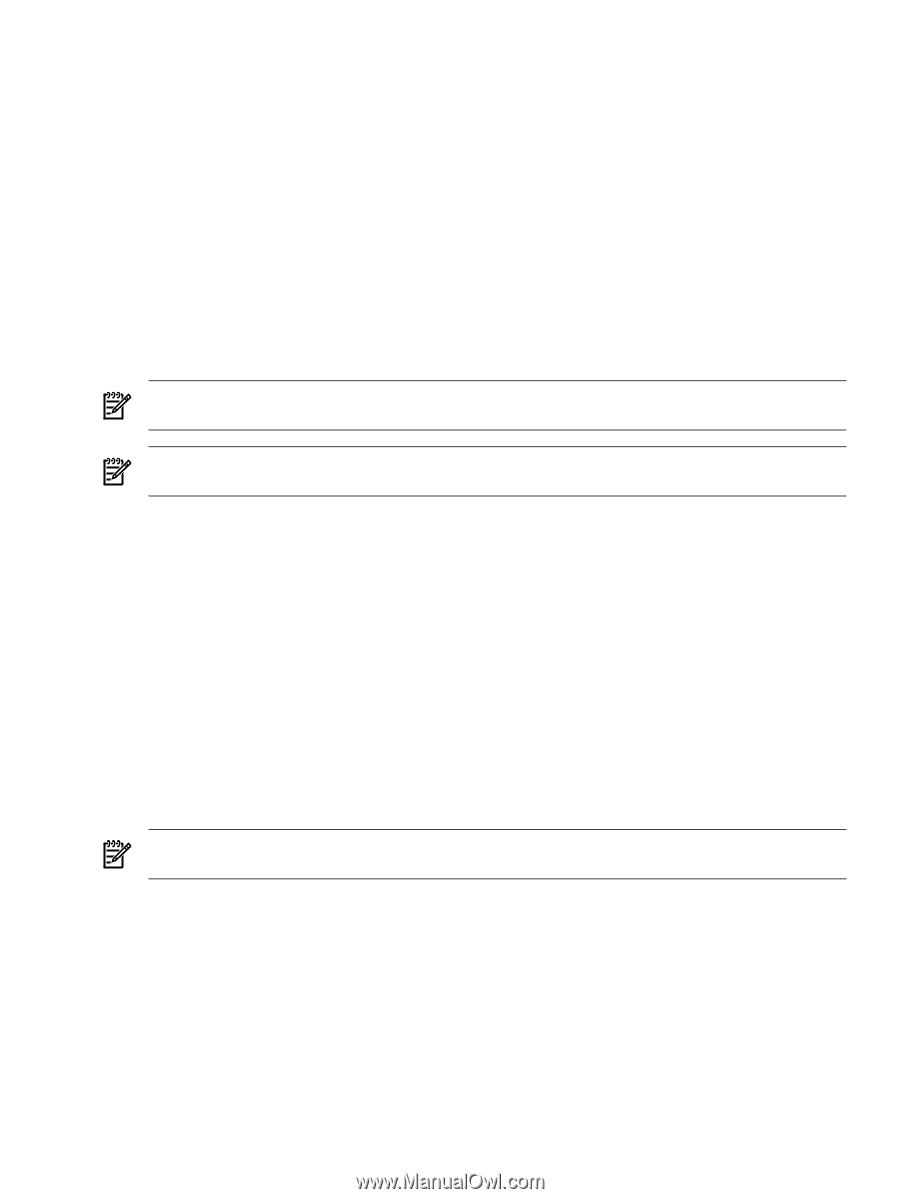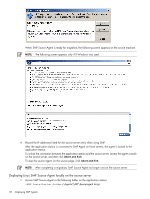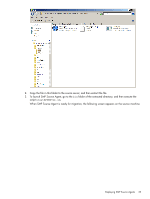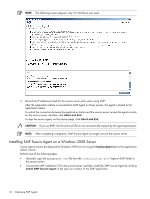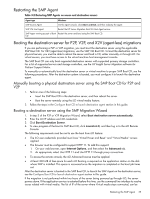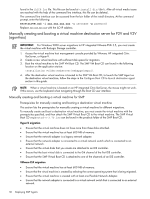HP ProLiant DL185 HP Insight Server Migration Software for ProLiant User Guide - Page 37
HP integrated Citrix XenServer migration
 |
View all HP ProLiant DL185 manuals
Add to My Manuals
Save this manual to your list of manuals |
Page 37 highlights
• For Windows 2000 migrations, ensure that the storage controller selected is BusLogic. • Ensure that the SMP Virtual Boot CD is attached to a Virtual CD-ROM device. HP integrated Citrix XenServer migration • Ensure that the virtual machine has at least 600 MB of memory. • Ensure that correct operating system for the virtual machine being created is selected. • Create the virtual machine with just one virtual network interface that is connected to the proper virtual network. • For HP integrated Citrix XenServer 1.0 or 1.1, do not create a virtual machine with more than three disks attached. • Ensure that the SMP Virtual Boot CD is attached to a Virtual CD-ROM device. Automatically creating and booting a virtual destination server using the SMP Migration Wizard for P2V or V2V NOTE: This section applies only to P2V or V2V migrations to HP integrated VMware ESXi 3.5, Hyper-V, and HP integrated Citrix XenServer. NOTE: The destination virtual machine should be connectable on ports 51125 and 51126 from both the application station and the source machine. To create and boot the destination virtual machine using the Migration Wizard, perform the following steps: 1. Run the Migration Wizard, and in step 3 of the P2V and V2V Migration Wizard, select the appropriate VMware ESXi, Hyper-V, or HP integrated Citrix XenServer virtualization layer. 2. Enter the login credentials for the virtual machine host. 3. Select Boot VM Automatically, and then enter the IP address details for the virtual machine. This IP address is assigned to the agent running on the virtual machine and is used for the migration. 4. Click Next. 5. Enter the virtual machine configuration details in step 4 of the migration, and then click Next. SMP application connects to the virtual machine host, creates the virtual machine, and then boots up the virtual machine using the SMP VM Boot CD. After the Boot CD Agent is launched on the provided IP address, the application station connects to the agent on the Boot CD, and the next page of the wizard appears. 6. If the application is unable to connect to the destination virtual machine, return to step 3 of the Migration Wizard, and then manually create a virtual machine. To specify the IP address of the destination virtual machine, select Destination VM is already booted with Boot CD, and then continue with the migration. NOTE: If you cancel VM Booting or if it fails, the SMP application station does not delete the virtual machine. Using the VM Host Management console, you can delete the virtual machine manually. Configure Boot CD to launch destination agent After the destination server or virtual machine is booted to the proper Boot CD, perform the following steps: 1. Select the keyboard language to use, and then click Next. Booting the destination server for P2P, V2P, and X2V (agent-less) migrations 37