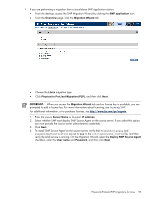HP ProLiant DL185 HP Insight Server Migration Software for ProLiant User Guide - Page 59
SMP application, Overview, Migration Wizard, Linux, Physical to ProLiant Migration P2P, Server Name
 |
View all HP ProLiant DL185 manuals
Add to My Manuals
Save this manual to your list of manuals |
Page 59 highlights
1. If you are performing a migration from a stand-alone SMP application station: • From the desktop, access the SMP Migration Wizard by clicking the SMP application icon. • From the Overview page, click the Migration Wizard tab. • Choose the Linux migration type. • Click Physical to ProLiant Migration (P2P), and then click Next. 2. IMPORTANT: When you access the Migration Wizard tab and no license key is available, you are prompted to add a license key. For more information about licensing, see Licensing SMP. For additional information, or to purchase licenses, see http://www.hp.com/go/migrate. 1. Enter the source Server Name or four-part IP address. 2. Select whether SMP must deploy SMP Source Agent on the source server. If you select this option, you must provide the source server administrative credentials. 3. Click Next. 4. To install SMP Source Agent on the source server, verify that PermitRootLogin and PasswordAuthentication are set to yes in the /etc/sshd/sshd_config file, and then verify the sshd service is running. On the Migration Wizard, select the Deploy SMP Source Agent checkbox, enter the User name and Password, and then click Next. Physical-to-ProLiant (P2P) migrations for Linux 59