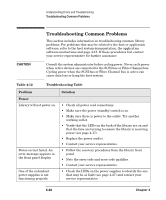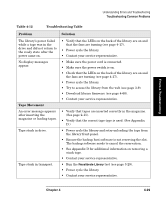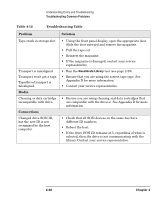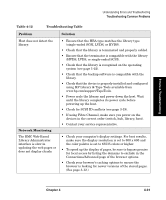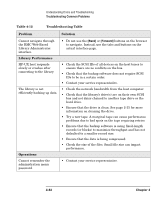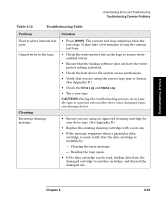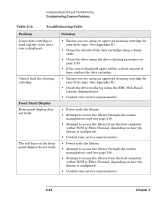HP Surestore Tape Library Model 6/140 HP SureStore E Tape Library Model 6/140 - Page 139
CAUTION, Cleaning, Table 4-12, Troubleshooting Table, Problem, Solution
 |
View all HP Surestore Tape Library Model 6/140 manuals
Add to My Manuals
Save this manual to your list of manuals |
Page 139 highlights
Errors & Troubleshooting Understanding Errors and Troubleshooting Troubleshooting Common Problems Table 4-12 Troubleshooting Table Problem Solution Need to abort internal test cycle. Cannot write to the tape. Cleaning Recurring cleaning message. • Press [STOP]. The current test loop completes, then the test stops. It may take a few minutes to stop the current test loop. • Check the write-protect tab on the tape to assure writeenabled status. • Ensure that the backup software does not have the writeprotect setting activated. • Check the host device file system access permissions. • Verify that you are using the correct tape type or format. (See Appendix D.) • Check the Drive Log and Media Log. • Try a new tape. CAUTION: During the troubleshooting process, do not put the tape in question into another drive since damaged tapes can damage drives. • Ensure you are using an approved cleaning cartridge for your drive type. (See Appendix D.) • Replace the existing cleaning cartridge with a new one. • If the message reappears when a particular data cartridge is used, verify that the data cartridge is readable by: - Clearing the error message. - Reading the tape again. • If the data cartridge can be read, backup data from the damaged cartridge to another cartridge, and discard the damaged one. Chapter 4 4-33