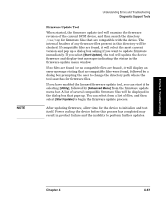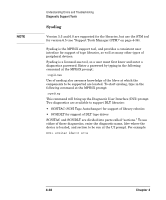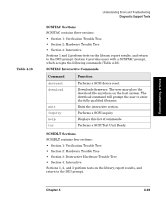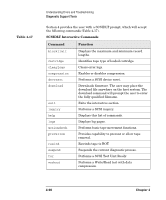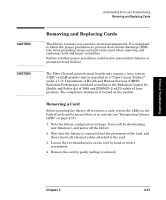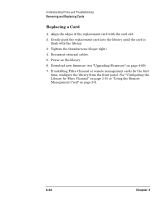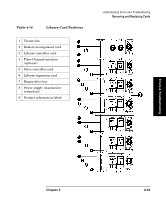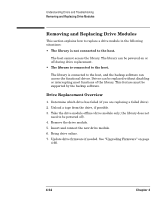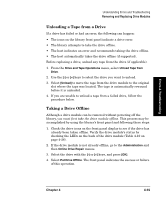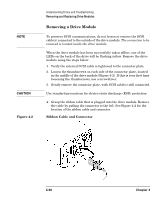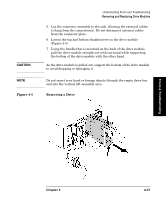HP Surestore Tape Library Model 6/140 HP SureStore E Tape Library Model 6/140 - Page 158
Replacing a Card, Library for Fibre Channel
 |
View all HP Surestore Tape Library Model 6/140 manuals
Add to My Manuals
Save this manual to your list of manuals |
Page 158 highlights
Understanding Errors and Troubleshooting Removing and Replacing Cards Replacing a Card 1. Align the edges of the replacement card with the card slot. 2. Gently push the replacement card into the library until the card is flush with the library. 3. Tighten the thumbscrews (finger tight). 4. Reconnect external cables. 5. Power on the library. 6. Download new firmware (see "Upgrading Firmware" on page 4-60). 7. If installing Fibre Channel or remote management cards for the first time, configure the library from the front panel. See "Configuring the Library for Fibre Channel" on page 3-15 or "Using the Remote Management Card" on page 3-9. 4-52 Chapter 4
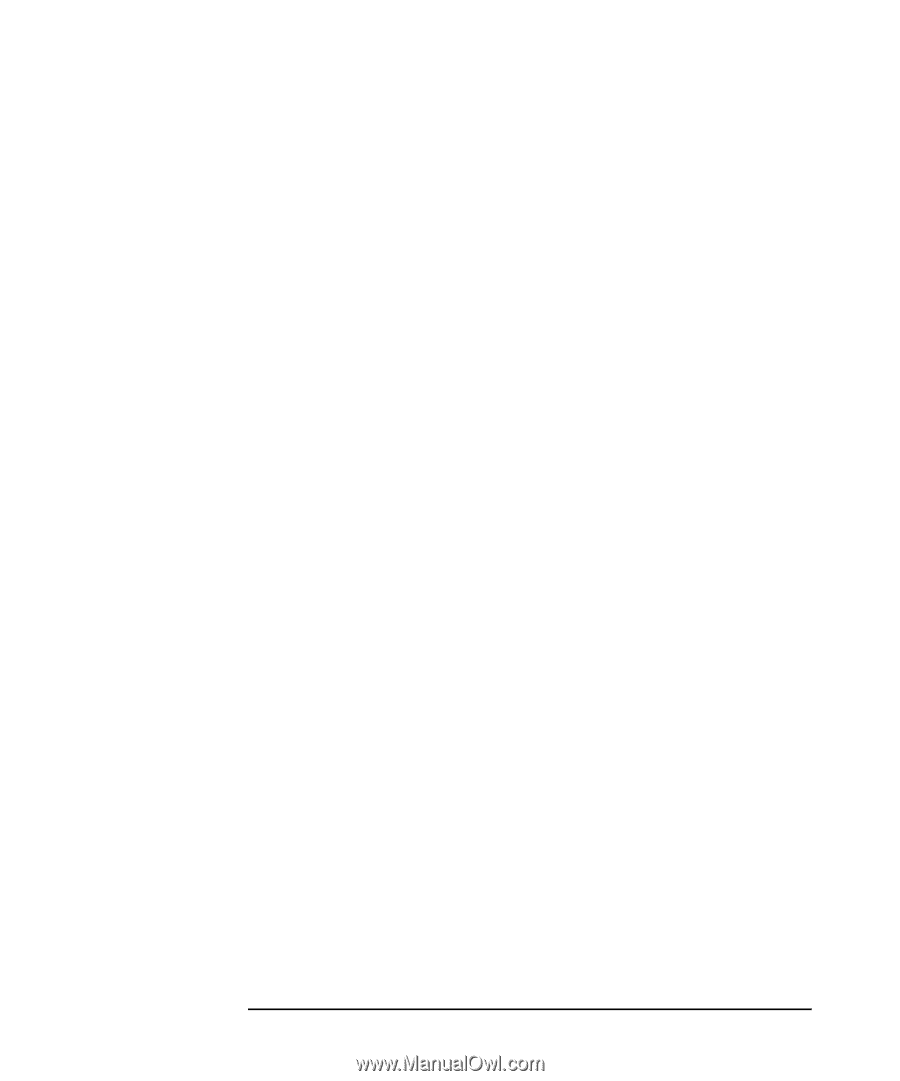
Understanding Errors and Troubleshooting
Removing and Replacing Cards
Chapter 4
4-52
Replacing a Card
1.
Align the edges of the replacement card with the card slot.
2.
Gently push the replacement card into the library until the card is
flush with the library.
3.
Tighten the thumbscrews (finger tight).
4.
Reconnect external cables.
5.
Power on the library.
6.
Download new firmware (see
“
Upgrading Firmware
”
on page 4-60).
7.
If installing Fibre Channel or remote management cards for the first
time, configure the library from the front panel. See
“
Configuring the
Library for Fibre Channel
”
on page 3-15 or
“
Using the Remote
Management Card
”
on page 3-9.