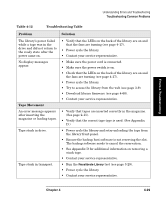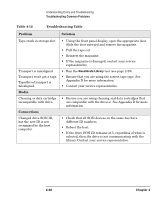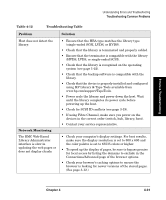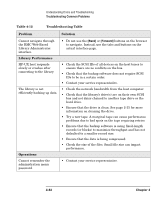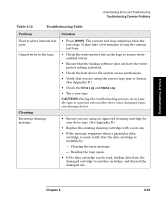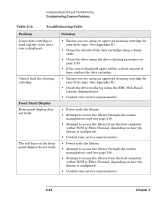HP Surestore Tape Library Model 6/140 HP SureStore E Tape Library Model 6/140 - Page 140
Front Panel Display, Table 4-12, Troubleshooting Table, Problem, Solution, Library Administrator.
 |
View all HP Surestore Tape Library Model 6/140 manuals
Add to My Manuals
Save this manual to your list of manuals |
Page 140 highlights
Understanding Errors and Troubleshooting Troubleshooting Common Problems Table 4-12 Troubleshooting Table Problem Solution A new data cartridge is used and the clean drive icon is displayed. Cannot load the cleaning cartridge. Front Panel Display Front panel display does not work. The soft keys on the front panel display do not work. • Ensure you are using an approved cleaning cartridge for your drive type. (See Appendix D.) • Clean the outside of the data cartridge using a damp cloth. • Clean the drive using the drive cleaning procedure on page 2-15. • If the icon is displayed again within a short amount of time, replace the data cartridge. • Ensure you are using an approved cleaning cartridge for your drive type. (See Appendix D.) • Check the drive media log using the RMC Web-Based Library Administrator. • Contact your service representative. • Power cycle the library. • Attempt to access the library through the remote management card (see page 3-9). • Attempt to access the library from the host computer (either SCSI or Fibre Channel, depending on how the library is configured). • Contact your service representative. • Power cycle the library. • Attempt to access the library through the remote management card (see page 3-9). • Attempt to access the library from the host computer (either SCSI or Fibre Channel, depending on how the library is configured). • Contact your service representative. 4-34 Chapter 4