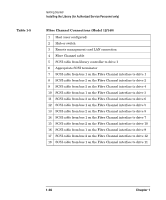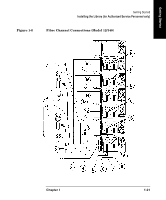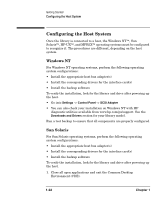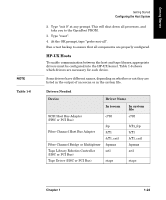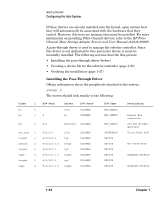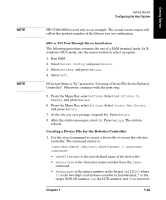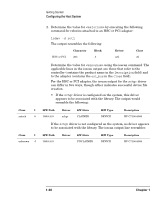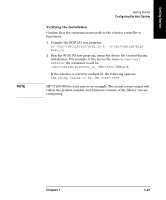HP Surestore Tape Library Model 6/140 HP SureStore E Tape Library Model 6/140 - Page 41
Creating a Device File for the Robotics Controller, Are you sure
 |
View all HP Surestore Tape Library Model 6/140 manuals
Add to My Manuals
Save this manual to your list of manuals |
Page 41 highlights
NOTE NOTE Getting Started Configuring the Host System HP C7200-8000 is used only as an example. The actual ioscan output will reflect the product number of the library you are configuring. HSC or PCI Pass-Through Driver Installation The following procedure assumes the use of a SAM terminal mode. In Xwindows (GUI) mode, use the mouse button to select an option. 1. Run SAM. 2. Select Kernel Config, and press Return. 3. Select Drivers, and press Return. 4. Select sctl. If Current State is "In," proceed to "Creating a Device File for the Robotics Controller". Otherwise, continue with the next step. 5. From the Menu Bar, select Actions. Select Add Drivers to Kernel, and press Return. 6. From the Menu Bar, select Actions. Select Create New Kernel, and press Return. 7. At the Are you sure prompt, respond Yes. Press Return. 8. After the status messages, select OK. Press Return. The system reboots. Creating a Device File for the Robotics Controller 1. Use the mknod command to create a device file to access the robotics controller. The command syntax is: /user/sbin/mknod /dev/scsi/ c • is the user-defined name of the device file. • is the character major number from the lsdev command. • is the minor number in the format 0xIITL00; where II is the two-digit card instance number in hexadecimal; T is the target SCSI ID number; L is the LUN number, and 00 is reserved. Chapter 1 1-25 Getting Started