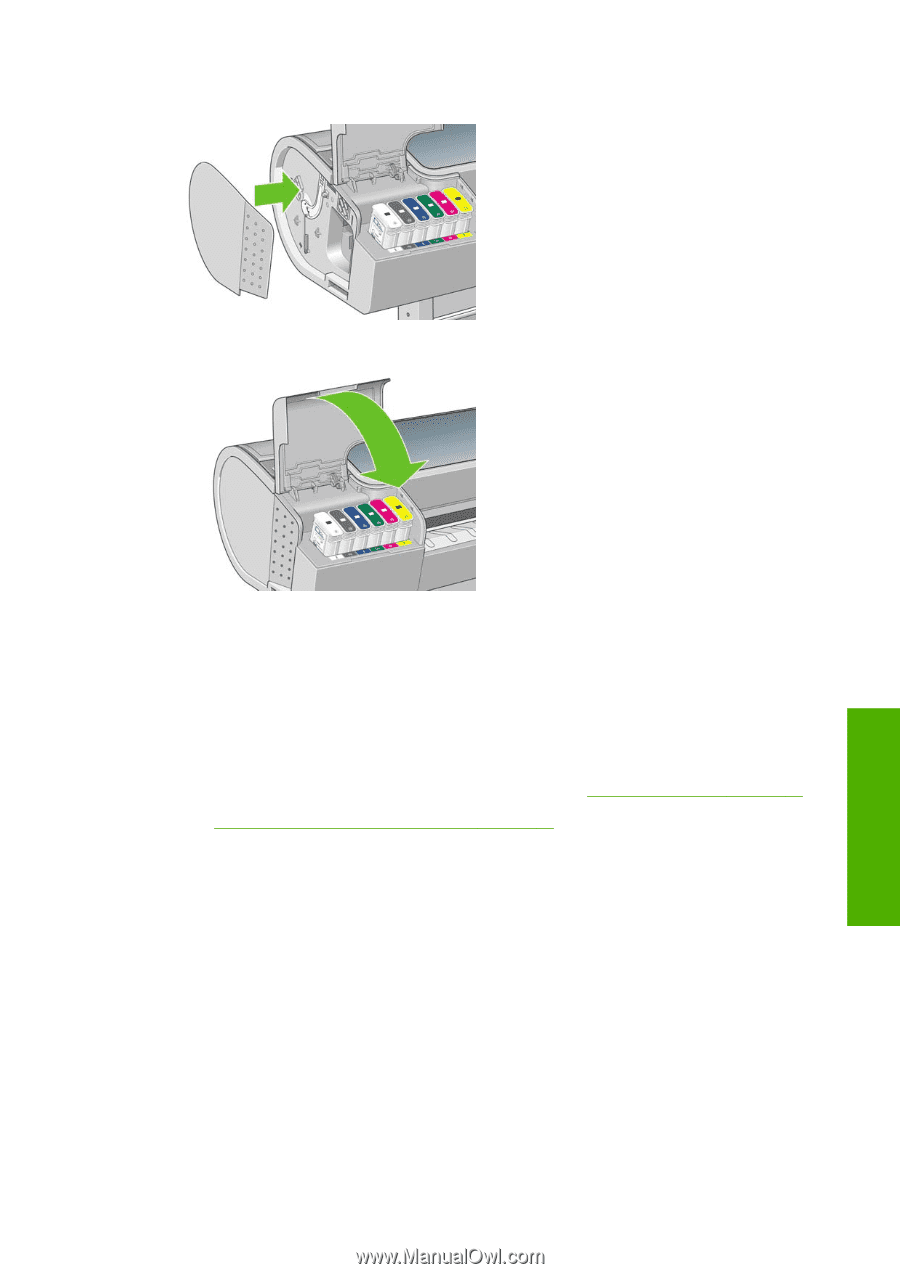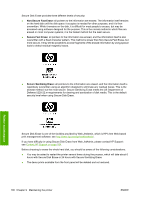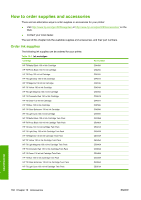HP Z3200ps HP Designjet Z3200 Photo Printer Series - User Guide [English] - Page 107
Maintain the ink cartridges, Move or store the printer
 |
UPC - 884420403401
View all HP Z3200ps manuals
Add to My Manuals
Save this manual to your list of manuals |
Page 107 highlights
12. Put the left end cover back on the printer, aligning the protrusions with the holes in the printer. 13. Close the ink cartridge cover. Printer maintenance 14. At the front panel, turn the printer back on. The printer checks that the cutter has been correctly installed. Look at the front panel and follow its instructions if there is any problem. Maintain the ink cartridges During the normal lifetime of a cartridge, no specific maintenance is required. However, in order to maintain the best print quality, replace a cartridge when it reaches its expiration date. The printer's front panel notifies you when any cartridge reaches its expiration date. You can also check a cartridge's expiration date at any time: see Check printer status on page 93. See also Handling ink cartridges and printheads on page 81. Move or store the printer If you need to move or store the printer, prepare it correctly to avoid possible damage to it. To prepare the printer, follow the instructions below. 1. Do not remove the ink cartridges or printheads. 2. Make sure that no paper is loaded. 3. Make sure that the printer is idle. 4. Disconnect any cables connecting the printer to a network or a computer. ENWW Maintain the ink cartridges 97