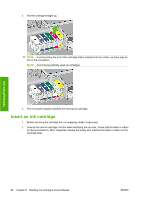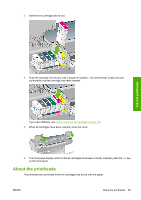HP Z3200ps HP Designjet Z3200 Photo Printer Series - User Guide [English] - Page 90
Cost accounting, Request accounting data by E-mail, Printer usage
 |
UPC - 884420403401
View all HP Z3200ps manuals
Add to My Manuals
Save this manual to your list of manuals |
Page 90 highlights
Printer usage Cost accounting The usage statistics tell you the quantities of supplies that have been used. If you would like to assign a cost per unit to each item, your statistical report can include costs as well as quantities. 1. Access the Embedded Web Server, see Access the Embedded Web Server on page 19. 2. Go to the Main tab. 3. Select Accounting > Cost assignments. Request accounting data by E-mail 1. In the Embedded Web Server's Setup tab, select E-mail server. Enter the address of the SMTP server that will be used to send e-mail messages, and e-mail address of the printer. The latter is a fake address that is required only so that the receiver of the messages can recognize where they are coming from. 2. Also in the Setup tab, select Printer settings and open the Accounting section. You must enter an E-mail address to which accounting files will be sent, and the frequency with which they will be sent (specified as a number of days or as a number of prints). 3. When you have completed the above steps, the printer will send accounting data by E-mail with the frequency that you specified. The data are provided in XML and can easily be interpreted by a third-party program. The data provided on each job include the job name, the account ID if any, the user name, when the job was submitted, when the job was printed, the printing time, the type of image, the number of pages, the number of copies, the paper type and size, the amount of each color of ink used, and various other attributes of the job. You can download an Excel template from HP Designjet Online (http://www.hp.com/go/graphic-arts/) that will enable you to display the XML data more readably in the form of a spreadsheet. Analysis of the accounting data will enable you to bill customers precisely and flexibly for the use of your printer. You can, for instance: ● Bill each customer for the total amount of ink and paper used by that customer over a particular period. ● Bill each customer separately per job. ● Bill each customer separately for each project, broken down by job. 80 Chapter 7 Retrieving printer usage information ENWW