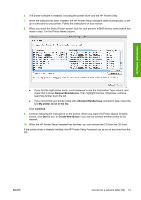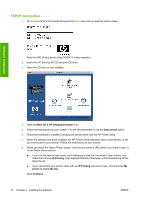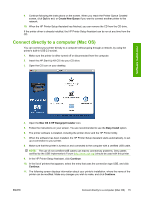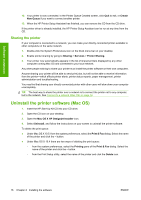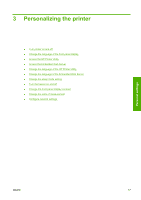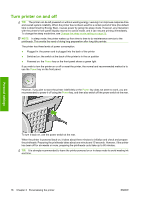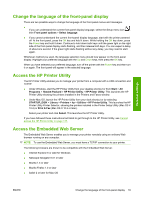HP Z3200ps HP Designjet Z3200 Photo Printer Series - User Guide [English] - Page 24
TCP/IP connection, Mac OS X HP Designjet Installer, Easy Install, IP Printing - designjet mac drivers
 |
UPC - 884420403401
View all HP Z3200ps manuals
Add to My Manuals
Save this manual to your list of manuals |
Page 24 highlights
TCP/IP connection 1. Go to your printer's front panel and press the Menu key until you see the status screen. Note the URL of your printer (http://XXXX11 in this example). 2. Insert the HP Start-Up Kit CD into your CD drive. 3. Open the CD icon on your desktop. Software installation 4. Open the Mac OS X HP Designjet Installer icon. 5. Follow the instructions on your screen. You are recommended to use the Easy Install option. 6. The printer software is installed, including the printer driver and the HP Printer Utility. 7. When the software has been installed, the HP Printer Setup Assistant starts automatically, to set up a connection to your printer. Follow the instructions on your screen. 8. When you reach the Select Printer screen, look for your printer's URL (which you noted in step 1) in the Printer Name column. ● If you find the right printer name, scroll sideways to see the Connection Type column, and check that it shows IP Printing. Then highlight that line. Otherwise, continue searching further down the list. ● If you cannot find your printer name with an IP Printing connection type, check the box My printer is not in the list. Click Continue. 14 Chapter 2 Installing the software ENWW