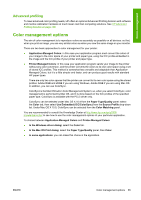HP Z3200ps HP Designjet Z3200 Photo Printer Series - User Guide [English] - Page 70
Color calibration, Check calibration status, Calibrate
 |
UPC - 884420403401
View all HP Z3200ps manuals
Add to My Manuals
Save this manual to your list of manuals |
Page 70 highlights
Color management Color calibration Color calibration enables your printer to produce consistent colors with the particular printheads, inks and paper type that you are using, and under your particular environmental conditions. After color calibration, you can expect to get identical prints from any two different printers situated in different geographical locations. Calibration should be done in any of the following circumstances: ● Whenever a printhead is replaced ● Whenever a new paper type is introduced that has not yet been calibrated with the current set of printheads ● Whenever a certain amount of printing has been done since the last calibration ● Whenever the printer has been turned off for a long period of time ● Whenever the environmental conditions (temperature and humidity) change significantly The printer driver usually reminds you with an alert whenever you need to perform color calibration, unless you have disabled the alerts. However, there will be no alert if the environmental conditions change. You should calibrate a paper type before creating its color profile; however, you can later recalibrate without needing to recreate the color profile. You can turn off color calibration from the front panel: select the Image Quality Maintenance menu icon , then set Enable color calibration to OFF. In this case, the printer will use a default calibration set in the factory for all paper types. If you later turn color calibration back on, it will still remember any calibrations that you performed earlier. Check calibration status You can check the color calibration status of the currently loaded paper at any time by pressing the View loaded paper key on the front panel. The status may be one of the following: ● PENDING: the paper has not been calibrated. NOTE: Whenever you update the printer's firmware, the color calibration status of all papers is reset to PENDING. See Update the firmware on page 98. ● OBSOLETE: the paper has been calibrated, but the calibration is now out of date for one of the reasons mentioned above, and should be repeated. ● OK: the paper has been calibrated, and the calibration is up to date. ● N/A: this paper cannot be calibrated. The following paper types cannot be calibrated: plain paper, transparent materials, and textured glossy paper (such as HP Collector Satin Canvas). They can, however, be profiled. Calibrate You can start color calibration in the following ways: ● From the printer driver alert that recommends calibration. ● From the HP Color Center: select Paper Preset Management > Calibrate Paper. ● From the front panel: select the Image Quality Maintenance menu icon color. , then Calibrate 60 Chapter 6 Color management ENWW