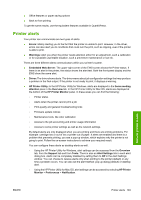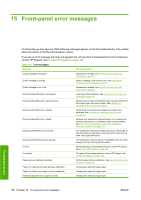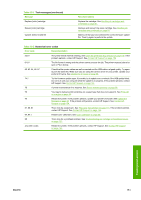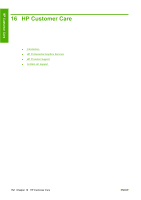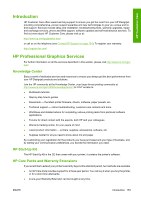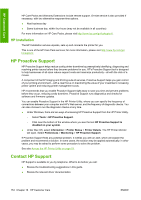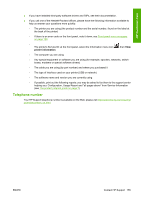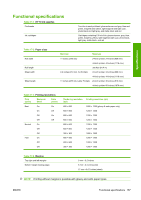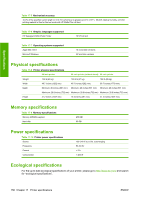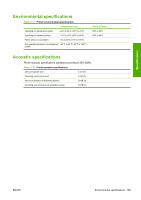HP Z3200ps HP Designjet Z3200 Photo Printer Series - User Guide [English] - Page 164
HP Installation, HP Proactive Support, Contact HP Support - reviews
 |
UPC - 884420403401
View all HP Z3200ps manuals
Add to My Manuals
Save this manual to your list of manuals |
Page 164 highlights
HP Customer Care HP Care Packs and Warranty Extensions include remote support. On-site service is also provided if necessary, with two alternative response-time options. ● Next business day ● Same business day, within four hours (may not be available in all countries) For more information on HP Care Packs, please visit http://www.hp.com/go/lookuptool/. HP Installation The HP Installation service unpacks, sets up and connects the printer for you. This is one of the HP Care Pack services; for more information, please visit http://www.hp.com/go/ lookuptool/. HP Proactive Support HP Proactive Support helps reduce costly printer downtime by preemptively identifying, diagnosing and resolving printer issues before they become problems for you. HP's Proactive Support tool is designed to help businesses of all sizes reduce support costs and maximize productivity-all with the click of a mouse. A component of the HP Imaging and Printing suite of services, Proactive Support helps you gain control of your printing environment-with a clear focus on maximizing the value of your investment, increasing printer uptime and reducing printer management costs. HP recommends that you enable Proactive Support right away to save you time and prevent problems before they occur, reducing costly downtime. Proactive Support runs diagnostics and checks for software and firmware updates. You can enable Proactive Support in the HP Printer Utility, where you can specify the frequency of connections between your computer and HP's Web server, and the frequency of diagnostic checks. You can also choose to run the diagnostic checks at any time. ● Under Windows, there are two ways of accessing HP Proactive Support from the HP Printer Utility. ◦ Select Tools > HP Proactive Support. ◦ Click near the bottom of the window where you see the text HP Proactive Support is disabled on your system. ● Under Mac OS, select Information > Printer Status > Printer Details. The HP Printer Monitor will open. Select Preferences > Monitoring > HP Proactive Support. If Proactive Support finds any potential problem, it notifies you with an alert, which will explain the problem and recommend a solution. In some cases, the solution may be applied automatically; in other cases, you may be asked to perform some procedure to solve the problem. See also Access the HP Printer Utility on page 19. Contact HP Support HP Support is available to you by telephone. What to do before you call: ● Review the troubleshooting suggestions in this guide. ● Review the relevant driver documentation. 154 Chapter 16 HP Customer Care ENWW