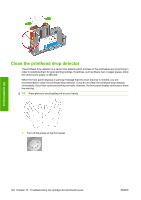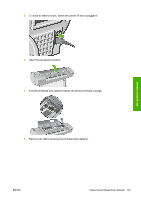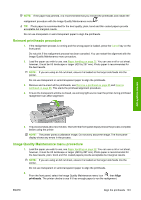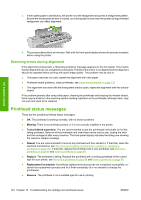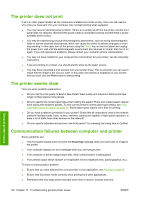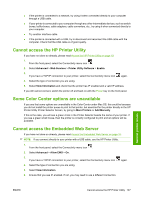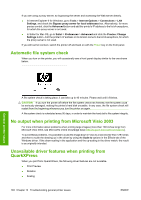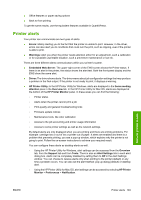HP Z3200ps HP Designjet Z3200 Photo Printer Series - User Guide [English] - Page 154
Scanning errors during alignment, Printhead status messages
 |
UPC - 884420403401
View all HP Z3200ps manuals
Add to My Manuals
Save this manual to your list of manuals |
Page 154 highlights
3. If the loaded paper is satisfactory, the printer runs the realignment and prints a realignment pattern. Ensure the transparent window is closed, as a strong light source near the printer during printhead realignment can affect alignment. Ink system issues 4. The process takes about six minutes. Wait until the front-panel display shows the process complete before using the printer. Scanning errors during alignment If the alignment process fails, a 'Scanning problems' message appears on the front panel. This means that the alignment has not completed successfully. Therefore the printer is not aligned and the alignment should be repeated before printing with good image quality. The problem may be due to: ● The paper used was not valid, repeat the alignment with valid paper ● Printhead health problems, clean printheads, see Clean the printheads on page 139 ● The alignment was done with the transparent window open, repeat the alignment with the window closed If the problem persists after using valid paper, cleaning the printheads and keeping the window closed, there may be a failure in the scanning system needing reparation or the printheads, although clean, may not work and need to be replaced. Printhead status messages These are the possible printhead status messages: ● OK: The printhead is working normally, with no known problems ● Missing: There is no printhead present, or it is not correctly installed in the printer. ● Test printhead separately: You are recommended to test the printheads individually to find the failing printhead. Remove all the printheads and insert them alone one by one, closing the latch and the carriage lid after every insertion. The front-panel display indicates the failing one showing the reseat or replace message. ● Reseat: You are recommended to remove the printhead and then reinsert it. If that fails, clean the electrical connections, see The front-panel display recommends reseating or replacing a printhead on page 139. If that fails, replace the printhead with a new printhead, see Remove a printhead on page 86 and Insert a printhead on page 88. ● Replace: The printhead is failing. Replace the printhead with a working printhead of the correct type for your printer, see Remove a printhead on page 86 and Insert a printhead on page 88. ● Replacement incomplete: A printhead replacement process has not completed successfully, relaunch the replacement process and let it finish completely (it is not needed to change the printheads). ● Remove: The printhead is not a suitable type for use in printing. 144 Chapter 13 Troubleshooting ink cartridge and printhead issues ENWW